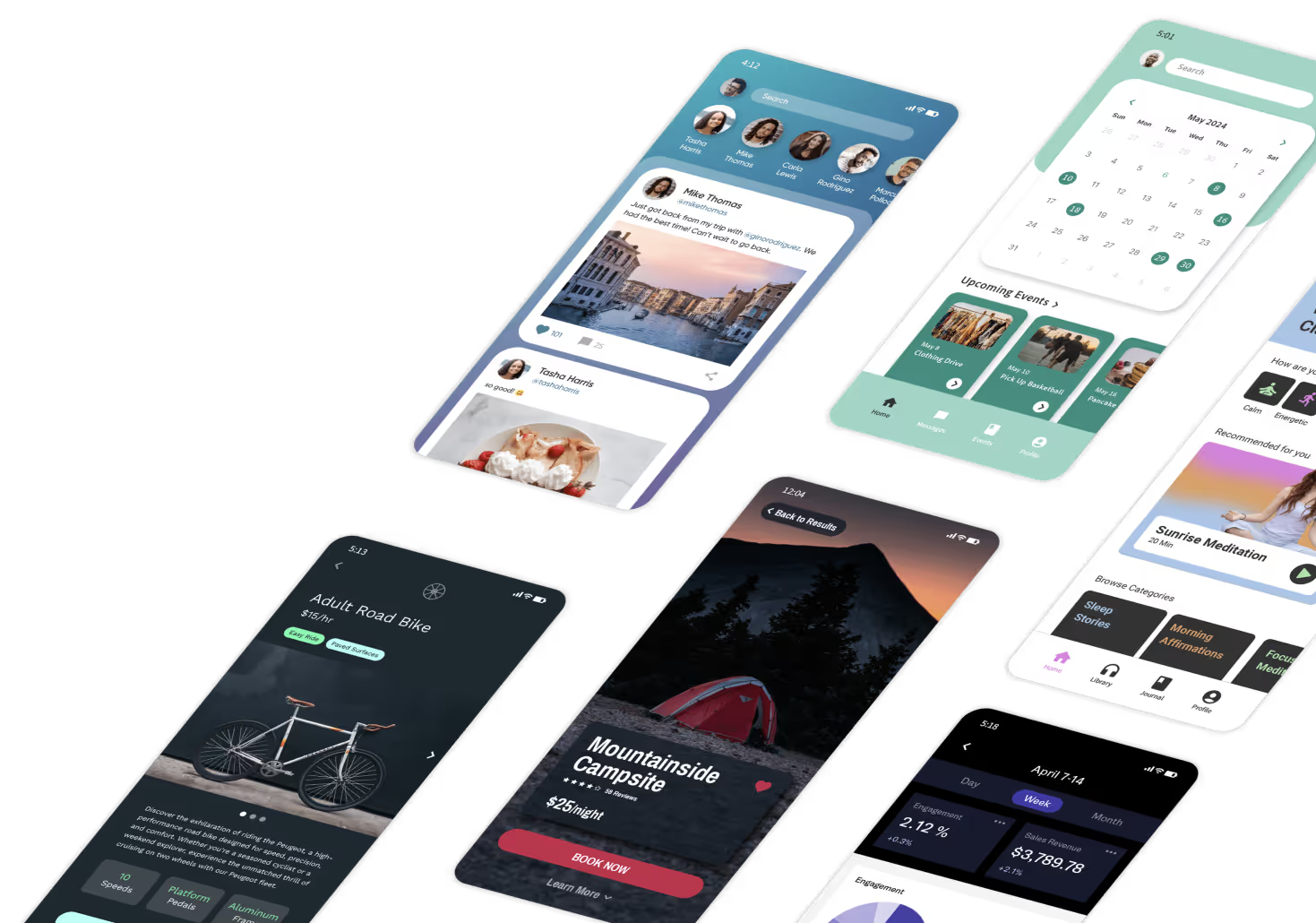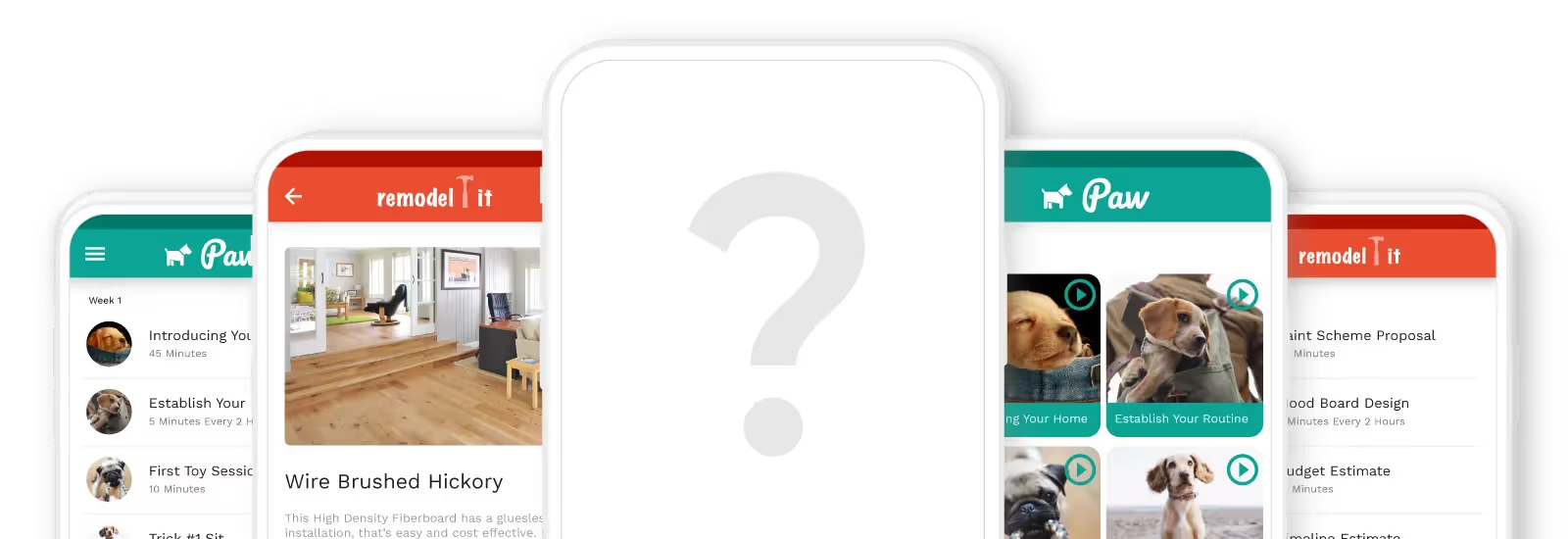Creating a taxi app no longer requires coding expertise. With no-code platforms like Adalo, anyone can build a fully functional taxi app from start to finish.
This guide walks you through the process, explaining the following:
- Fundamental components of a taxi app
- Steps to build your taxi app with Adalo
- Publishing your tax app to the app stores and web
Let’s start with an overview.
Taxi App Development: How to Get Started
With a taxi app, you’ll be able to reach more customers as they can enlist your services by simply tapping their phones — no more calling and waiting for someone to pick them up.
Who should develop taxi apps? Here’s a list of businesses and organizations that would be well-served with their taxi app:
- Hotels, BnBs, timeshares, and more
- Exclusive restaurants or clubs
- Organizations or businesses that operate highly-frequented historical sites
- Designated driver organizations
- Nursing homes
- Church or religious groups
And here’s the better news: You don’t need to be a taxi app development company to create your very own taxi app. With the power of no-code, you can make a functional, professional-looking app without knowing any coding or programming skills.
Here’s what you need to start developing your taxi app:
- An Adalo membership: Adalo is one of the most popular no-code app builders on the market today. As we said, you won’t need any technical or coding knowledge to use — in fact, Adalo is so intuitive you can start building your app right after signing up, and without consulting any help guides.
You’ll use Adalo’s super-simple drag-and-drop interface, which functions like PowerPoint, instead of typing in line after line of code. Get started by picking a template, adding components, and customizing your app’s structure, color, and elements to meet your requirements.
Adalo lets you publish your app to the web, the Apple App Store, and Google Play Stores, providing you with the potential to get your app in front of billions of users.
- Your app’s blueprints, aka wireframes: Instead of diving head-first into taxi app development, we recommend wireframing. Doing this allows you to create your own app’s mockup using specialized software.
Luckily, Figma, one of the top software design companies, offers a free wireframing toolkit. With it, you can craft the appearance of all your screens, making the building process much smoother and more enjoyable.
- Extra features and functionalities: If you want to add a few more functionalities, jot them down so you don’t forget. These functionalities include a messaging feature that allows clients to chat directly with drivers, a star review system so clients can rank drivers and vice versa, and more.
The 3 Main Parts of an App
All apps, no matter what tasks they execute, are made up of 3 major components. When you build with Adalo, you’ll get a template that comes pre-packaged with all 3 components, so you won’t have to worry about signing up for another service.
Here are the parts of an app you’ll build with Adalo:
- The frontend: Your clients and drivers will work with the frontend, which is the part of your app that folks see and tap. The app’s screens, buttons, pictures, and anything else people see are part of your frontend.
- Your app’s backend: Functioning as your app’s central nervous center, your backend will do all the heavy lifting. It will execute tasks such as sending client locations to the drivers, processing payments, connecting with APIs, entering info into the database, and much more.
- Your app’s database: Your database will serve as your app’s memory bank, storing data entered by users. This data includes usernames, pick-up and drop-off locations, payment history, and much more.
Building Your Taxi App With Adalo in 7 Easy Steps
Step 1: Download Adalo’s Appointment App Template
Adalo provides premade templates that contain all the essential features needed to build a comprehensive taxi app. We recommend you use the Appointments App Template. This template has all the features your clients need to book drivers and schedule pick-ups.
You’ll also be able to let folks share their locations, add a messaging feature, take payments, and more.
Step 2: Customization and App Construction
Now, it’s time to dive deeper into building your taxi app. We’ll walk you through the 3 main parts of Adalo’s building interface, which include the following:
- The Horizontal Ribbon: Expanding horizontally across the top of your screen, you’ll use the Horizontal Ribbon to access your Adalo account and preview your app to see how it looks on mobile devices.
- The Building Canvas: Located at the center of your screen, the building canvas is where you’ll develop and cobble together your app. You’ll be able to access all your app’s screens right on the building canvas, resize pictures and elements and drag and drop new ones, change your app’s layout, and more.
- The Editing Dashboard: This vertical drop-down dashboard on the left side of your screen has all the functionalities and tools you need to build your taxi app. Use this to find and configure new forms and elements, change up your color schemes, and configure each part of your taxi app to your tastes.
How To Add and Delete Screens and Components
Found at the top of your Editing Dashboard is a large “+” inside a rainbowed-colored circle. When you select it, you’ll be able to add new screens and components like:
- There are a variety of new screens, each with its own special layout that you can customize to your liking.
- There are several lists, to which you can add pictures so clients can select a specific driver, car, or any other feature.
- There are buttons, icons, text, a place to upload your picture, and other elements.
- There are forms that you can customize to create user accounts, review drivers, and more.
- There are slick, custom-made components from The Adalo Marketplace, made by the Adalo developer community. These are plugins that, like a chat function, sliding screen, and more, give your app power.
You can change the color of any component by clicking on it from your building canvas and using the editing box to customize it. You can also jump between screens by pressing the “Screens” button, which looks like a screen icon, and selecting your desired screen.
Click on a component and enlarge or shrink it by dragging your mouse across the frame that appears. To delete a component, select the one you want to erase using your mouse and press the delete button on your keyboard. So easy.
Deleting screens is just as easy. Select the “Screens” button, find the screen you’re looking for, click the three vertical dots, and hit delete. Your screen will be gone.
Step 3: Configuring Your Taxi App’s Database
As we mentioned, Adalo comes with a built-in database, which you can customize to meet your needs. To access your database, press the “Database” button on the Editing Dashboard, which looks like a spreadsheet.
Here are the 3 parts of your Adalo database:
1. Collections: These are data groups structured like spreadsheets. Change their names by clicking on the “Screens” button. Select “Add to Database” to create a new collection and customize your own data.
2. Properties: At the top of each database collection, you’ll see the titles of each row, which are your database’s properties. Press the “Add to Properties” button in the box to the right of your Editing Dashboard to add or delete your properties.
3. Records: These are the actual data found in each cell of your collections. They include info like users, trips, payments, and more.
{{rich-cta}}
Step 4: How to Preview Your Taxi App
To see how your taxi app appears on mobile and desktop devices, press the green “Preview App” button on the Horizontal Ribbon and select “Staging Preview.” This will load a preview of your app in a new tab. You’ll also be able to select the type of device screen from which to view your app.
Click through your app as if it were live, note any issues, and resolve them ASAP. These problems could prevent your app from being published to the app store.
Step 5: Integrating Stripe Payments to Your App
If you want to take payments, look no further than Adalo’s convenient Stripe integration. Setting it up is simple. Just go to Stripe’s website and make an account. Then, return to the Editing Dashboard, press “+,” and scroll down to the Strip form.
Drag the form to your payments screen, and follow the directions to finish the setup. It’s time to start generating revenue.
Step 6: How To Publish to the Web and App Stores
Here are some of the advantages of publishing an Adalo-made app: You can publish nearly the same version of your app on the web, Apple App Store, and Google Play Store without making significant changes to your app.
First, let’s walk through how to publish your app to the web. Folks will be able to access your web app using their phone browsers. Just follow these steps for simple web publishing:
- Click your profile button in the Horizontal Ribbon.
- Then, from “Settings,” go to “Domain” and type in your domain name (www.domain.co). If you don’t have a domain, visit GoDaddy.
- Return to your Editing Dashboard, select the “Publish” button, and follow the instructions.
Now, let’s talk about publishing to the Apple App Store and Google Play Store.
Apple App and Google Play Store Publishing Processes
Getting your app on the Apple App Store and Google Play Store is a bit more complex than publishing it on the web. But, the Apple App Store and Google Play Store have over a billion monthly visitors. Publishing to app stores can open up many possibilities, so let's get to it.
Here are the things you’ll need to prepare before you begin the publishing process:
- A compelling app description: Before writing your app description, do a bit of research. On the app stores, search for other taxi apps, read their descriptions, and note the keywords they use.
When writing your app description, strategically include relevant keywords and add some keywords of your own. Doing this can increase the chances that your app appears at the top of search results for several keywords.
Importantly, err on the side of brevity — aka, don’t write a super long description. No one wants to read a verbose app description.
- Design a sweet icon: Your app icon will appear alongside your app’s title in the app store search results. You’ll need to ensure your icon is visually appealing and leaves a lasting impression.
Don’t worry if you have the design skills of a 5-year-old finger painter. Get an online account with Looka, which will allow you to create simple app icons.
- Only submit the best screenshots and videos: You’ll be able to submit a few screenshots and videos of your app in action — only provide the best. When customers see professional, beautiful, and educational screenshots and videos, they’ll be more likely to use your app.
Now, it’s time to publish.
Apple App Store Publishing Procedures
Navigate to the iOS developer page, create an account, and pay the annual $99 fee. Pro tip: register with Testflight, Apple’s testing platform. Apple will allow several testers to download and try your app and then give you valuable feedback about your app’s performance.
Implement the necessary changes after the Testflight feedback comes in. When your app is ready, select the “Publish” button from your Adalo account and follow Apple’s instructions. Usually, Apple will take a few hours to a couple of months to publish.
Publishing Your Grocery Delivery App to the Google Play Store
Create an Android developer account, pay the one-time enrollment fee of $25, and sign up for the Android app-testing platform, which is similar to Testflight. After making the needed changes, return to your Adalo account and press “Publish.” Then, follow Google’s instructions.
Google’s acceptance process is slightly more lenient than Apple’s, resulting in quicker approval times. Your app should be live on Google Play in a few hours to a few days.
Next Steps: Maintenance, Marketing, and More
Now that you’ve published your app on the web and in app stores, you can ride off into the sunset, right? Wrong. Your responsibilities now are to market and maintain your app.
First, to see how many daily users your app gets, their locations, and your most popular screens, push the "Analytics” button on your Editing Dashboard. You can use the insights you find to improve screens and appeal to folks in specific areas.
Releasing your taxi app on the app stores can get you significant press, but you’ll need to work on your app marketing daily. Don’t know a thing about app marketing? We’ve got you covered. Just check out the app-marketing promotional article — it’s full of strategies and tactics to help you get your taxi app to the masses.
Importantly, if you ever encounter issues like crashing screens, bugs, or a button that opens to nothing, get them fixed immediately. A poorly performing app can seriously hinder your professional reputation.
Ultimately, taxi app development is a long game. But, with patience and persistence, you can create a killer taxi app your customers love.