
Creating a minimum viable product (MVP) app is essential to creating an app. You can use no-code for MVP app development, which allows you to release a “start-up” version of your app to the public. Later, you can configure and beef it up into a finalized product.
This article will walk you through MVP app development, including:
- What is an MVP and its importance
- Step-by-step MVP development using Adalo
- How to scale and maintain your MVP
Let’s get started with an overview.
What Is MVP App Development?
Your MVP app will only include your app’s core features. For instance, if you’re building an MVP for a hotel booking app, you’ll want to display your available rooms, provide a booking feature, and have a payment integration.
In addition to providing a path to perfecting your core features, here are some more benefits that developing an MVP app brings:
- It allows you to build customer relationships right out of the gate.
- Releasing an MVP lowers the risk of product failure by allowing the market to test the core idea before full-scale development.
- Launching an MVP will give you a competitive advantage over similar apps that take longer to launch.
- An MVP provides a working example of core features that can support your pitch deck by demonstrating functionality.
What Is No-Code?
No-code allows you to create your MVP without any coding or technical knowledge. Instead of writing page after page of code, a no-code app builder lets you start with a pre-made app template, which you can configure and tweak to your heart’s content.
You can add your brand’s colors and logos and change the template's structure to create an MVP app that meets your needs and tastes. No-code platforms also come with built-in features, like a booking tool, payment integrations, and much more, so you don’t have to worry about creating functionalities.
Planning Your MVP App
When developing an MVP, it’s important not to shoot from the hip but to approach your building with a plan. You’ll need the following 4 things prior to creating your MVP:
- A list of your core features: Grab some paper or your tablet, and start brainstorming all the features your fully finished app will have. This will give you an idea of what your completed app will showcase.
Once you’ve finished listing these features, circle the top two or three. You’ll build these features into your MVP and gradually weave in the others once your core ones are perfected.
- Market research to validate your MVP idea: Before you start laying your app’s digital foundations, you’ll need to ensure that your app idea has the potential to gain traction. Grab something to take notes, and conduct the following research:
- Search for apps you’ll be competing against on the app stores, and determine the number of downloads each gets and their star rankings.
- Jot down the keywords written in the descriptions of the most popular and highest-ranked apps. You’ll need these when it comes to publishing.
- Determine the demographic groups these apps target and then create a survey that probes into the perception of your MVP’s essential features, functionality, and viability in use cases.
- Leverage a survey tool like Survey Monkey or Typeform to get quality, real-world feedback. Then, use this feedback to guide you through creating your features so you’ll build an MVP that’s specifically tailored to user needs.
- MVP Wireframes: Drawing blueprints for your app is essential to ensure you understand how your MVP will appear. Wireframing is digitally drawing up your app’s screens and mapping out how they connect.
We recommend you use a free online wireframing like the one offered by Figma, a graphic design SaaS (Software as a Service) provider.
- An Adalo membership: Adalo is a popular no-code app builder on the market. Adalo provides the perfect balance of power and simplicity, making it easy to use right out of the box but functional enough to provide nearly any feature.
Adalo makes building and releasing an MVP easy. You can publish it on the web and in app stores. You can also send links to your app, allowing folks to download your MVP to their phones before publishing. We’ll talk more about how to execute this in Step 4.
What You’ll Be Building: Your MVP’s Parts
All MVPs have 3 main parts, and when you build with Adalo, you’ll get a customized template that is pre-packaged with each one. With Adalo, you can customize each of the following parts to your unique tastes and needs:
- The MVP’s frontend: The frontend is the part of your MVP that users will see, touch, and interact with. It’s the most apparent part of your MVP, including all your screens, buttons, images, and more. You’ll need to ensure that your frontend looks the part for obvious reasons.
- The MVP’s backend: This “brain” of your MVP operates behind the scenes, pulling up requested data, confirming booking dates for appointments, rooms, or any goods or services provided by your business, connecting with payment platforms, and much more.
- The MVP’s database: Functioning as your app’s storage center, your database holds user and app information, which is brought to your frontend when people request it.

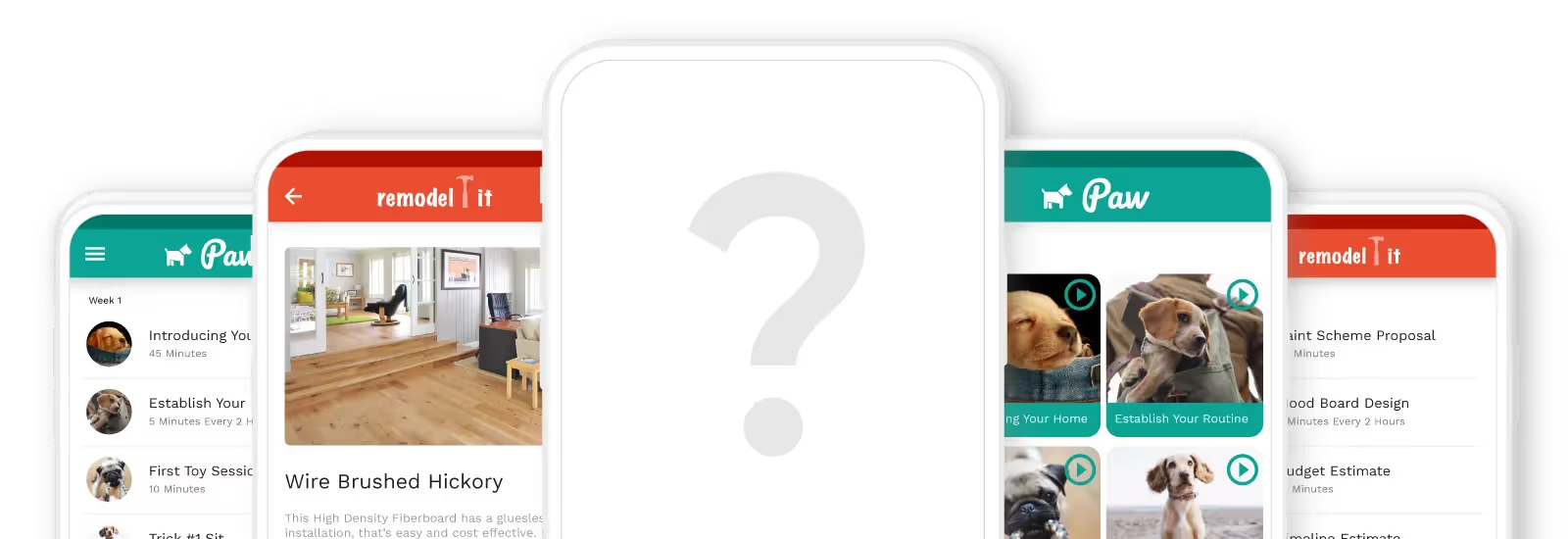
MVP App Development in 6 Steps
Step 1: Pick an Adalo App Template
As we said, Adalo has several dozen premade templates — almost 40, in fact. Look at Adalo’s template library and determine which template works best for your MVP. In case you need some inspiration, here are some of Adalo’s most popular templates:
- The coaching app template for gyms, personal trainers, detail-obsessed MMA coaches, yoga teachers, and more.
- An ordering app template for restaurants, cafes, or any business that wants to offer their clients the ability to pre order their goods.
- A Facebook clone if you want to create your own niche social media app or social network.
- Check out the real estate app template if you want to sell or rent properties.
- A booking app template for anyone scheduling appointments.
Step 2: Building and Adding Core Features
With your template in front of you and your wireframes and notes by your side, it’s time to implement your MVP plans with Adalo’s building interface. Here are the building interface’s parts:
- The Horizontal Ribbon: Stretching across the top of your screen, you’ll use this to edit your Adalo account, preview your app, and send people a link so they can immediately download your app.
- The Building Canvas: This is the centerpiece of your screen, and you’ll use it to select parts of your app you want to edit. You can also expand and shrink elements, position pictures, and much more.
- The Editing Dashboard: Your Editing Dashboard is located vertically on your far left-hand side. It provides most of the buttons and functionalities you’ll need to build your MVP, such as customizing your app’s appearance and database, publishing it to the app stores, integrating it with third-party platforms, and more.
Customizing Your MVP
To customize screen components like buttons, pictures, and more, click the colorful “+” button at the top of your Editing Dashboard. You’ll also find key elements for your MVP’s functionalities, like a payment form integrated with Stripe, booking and scheduling tools, and a Component Marketplace full of features.
You can also integrate with a third-party platform by clicking on a form, scrolling down to “Add App Action,” and finding the integration you want. Need to connect an API? Just press the “Settings” button on your Editing Dashboard, scroll to API keys, and follow the directions.
Click on an element in the Building Canvas and customize its color, shape, and appearance in the edit box that will pop up to the immediate right of your Editing Dashboard.
You’ll also probably want to delete or add some screens. Doing this is simple — to add new screens, click the “Screens” button and scroll down to “Add screen.” To delete a screen, find the screen you want to throw out, click the 3 vertical dots button near its title, then press “Delete Screen.”
Step 3: Configuring Your MVP’s Database
By clicking on the “Database” icon of your Editing Dashboard, you’ll be able to configure your database.
Adalo’s prepackaged databases offer many customizable elements and come with these parts:
1. Records: This is actual data for your MVP — it’s what your users will enter, such as a payment, a booking date, an uploaded picture, etc.
2. Collections: Appearing like spreadsheets, these are groups of data. You can make one from scratch by clicking “Add to Database” and entering your properties.
3. Properties: These are the titles of each row in a collection. Edit them by selecting “Add to Properties” in the box next to your Editing Dashboard.
Step 4: Previewing and Testing Your MVP App
While building your MVP, you can preview how it appears and feels on mobile and desktop devices by navigating to your Horizontal Ribbon and selecting the green “Preview App” button. Click through your app as if it were live.
Note any issues you find when previewing your app, and fix them quickly. Lingering issues can negatively affect your MVP’s user experience (UX), which might push folks away from your app.
As soon as you create the first iteration of your app, you can immediately send a link to private users so they can download your app to their phone and test it out. We highly recommend doing this, as you’ll be able to get feedback about your app, which you can use to improve it.
Send folks a link to your app by clicking the “View App” button on your Horizontal Ribbon. Select “Share Your App,” and you’ll find options to copy and paste a link, take a screenshot of a QR code, and send a link via SMS.
Step 5: Publishing Your MVP App
Adalo lets you publish your MVP app on the web, in the Apple App Store, and the Google Play Store. To give your app maximum exposure, we recommend you publish on all 3 platforms.
Luckily, publishing is simple, and you won’t need to make any drastic changes to the MVP you’ve built to publish on all three platforms.
Publishing a Web App
This is the easiest way to publish your MVP. Just follow these steps:
- Push your profile button in the Horizontal Ribbon.
- Find “Settings” and scroll to “Domain.” Provide your domain name (www.domain.co). Don’t have a domain? Then go to GoDaddy and get one.
- Navigate to the Editing Dashboard, click “Publish,” and follow the instructions for a web app.
Now, your MVP is live on Google. Make a few posts on your social media and send emails inviting folks to try out your web app. Don’t forget to provide your domain!
Publishing to the Apple App and Google Play Stores
You’ll need to follow more steps to publish your MVP on the Apple App Store and Google Play Store. But publishing to these platforms is well worth it, as they have over 1 billion combined monthly users, all of whom are open to downloading apps they like.
Here are some prerequisites you’ll need to accomplish before publishing on the app stores:
- App description writing: Remember those notes you took on your competitors? Now’s the time to pull them up. Start writing your app description, but use your competitor’s keywords and synonyms. Doing this can boost your MVP’s appearance in several search results.
Importantly, write an easy-to-read, not-too-long description that gives potential users a full rundown of your MVP in a short amount of time. Very few people will appreciate getting bogged down by reading a lengthy app description.
- Craft a unique icon: Your icon will appear beside your MVP’s title in app store search results and on the home screens of people who download your app. Thus, you’ll need a creative, good-looking app icon.
Luckily, crafting your own MVP icon is as simple as signing up with Looka and designing one using their drag-and-drop interface.
- Provide nice screenshots and videos: The app stores require you to provide a few screenshots and videos of your MVP. So, give them professional and clear screenshots and videos that demonstrate your MVP’s functionalities. Doing this may compel more users to download your MVP.
Publishing Your MVP on the Apple App Store
Navigate to the iOS developer page, register, and pay the $99 annual fee. Importantly, sign up for Testflight, Apple’s testing platform, which allows several testers to download and use your app and provide feedback. Then, implement the feedback you get to improve your app.
Once you’ve finished polishing your app, return to Adalo’s Editing Dashboard and hit the “Publish” button. After following the instructions, your app will be live on the Apple App Store in anywhere from a few days to a week or more, depending on Apple’s approval standards.
Publishing Your MVP on the Google Play Store
Just like with Apple, create a developer account with Android and pay the one-time $25 sign-up fee. You’ll also need to register with Google’s testing platform. Implement the necessary feedback as you did with Apple.
After you’ve implemented your changes, return to your Adalo account, press "Publish” on your Editing Dashboard, and then follow the Android instructions. Google should approve your MVP in a few hours to a few days.
Key Metrics to Track Post-Launch
You’ll want to grow your MVP and get it in front of as many folks as possible. But, properly marketing your MVP requires a strategic plan. Luckily, we have an app-marketing guide full of tactics, strategies, and other ideas so you can get your app in front of a large audience.
Track your MVP’s analytics with Adalo’s analytics feature. Access by pressing the “Analytics” button on your Editing Dashboard. Here are a few key metrics to track:
- User engagement: Determine how many people are using your product, when they’re using it, and where they’re from. This will help you get to know your audience better and their needs.
- Feature usage: You’ll see which features users leverage the most — with an MVP that only has 2 or 3 major functionalities, people should use them equally. A drop in the usage of one feature might indicate that it has a glitch, so monitoring feature usage can also serve as a safeguard.
- User reviews: Besides continuously monitoring your MVP’s app store reviews, you should send individuals push notifications or messages inviting them to complete short surveys about their UX. You might glean valuable feedback that you can use to improve your app’s functionality.
Common Mistakes to Avoid
Here are a few closing words of wisdom to ensure that you don’t make errors that first-time MVP builders usually do. Avoid the following pitfalls after you’ve launched your MVP by being vigilant about the following:
- Don’t over complicate your MVP. Remember, your MVP is a Minimum Viable Product. The main goal is to test a few core functionalities, perfect them, and slowly add more features.
- Always consider user feedback. After all, you’re building your MVP to solve a user’s problem. Even if user feedback doesn’t lead to any improvements, engage with your users and let them know you’re listing. Doing this will increase the chances of them continuing to use your app.
- Don’t publish until your app has been thoroughly tested. Although the app stores provide extensive testing and most likely won’t publish a poorly performing app, you can still allow folks to test your app by sending them the link we discussed in Step 4 before publishing to the web. Don’t forget to gather feedback!
Next Steps: Scaling Your MVP to a Full App
After refining your app with marketing strategies, app store optimization, and bug fixes, you may notice consistent downloads, glowing reviews, and smooth performance. Now is the time to take things to the next level.
Before scaling, outline the new features or screens you want to add and integrate them into your wireframes. Keep your users in the loop by announcing upcoming features and providing a release date. As you scale, introduce each feature gradually, just as you did when launching your MVP.
Adalo is one of the most intuitive no-code tools for building and scaling MVP apps. The free plan gives you everything you need to bring your MVP to life, while the Starter Plan is perfect for taking the next step and enhancing your app with advanced features.
Start building your MVP app with Adalo’s free version today.

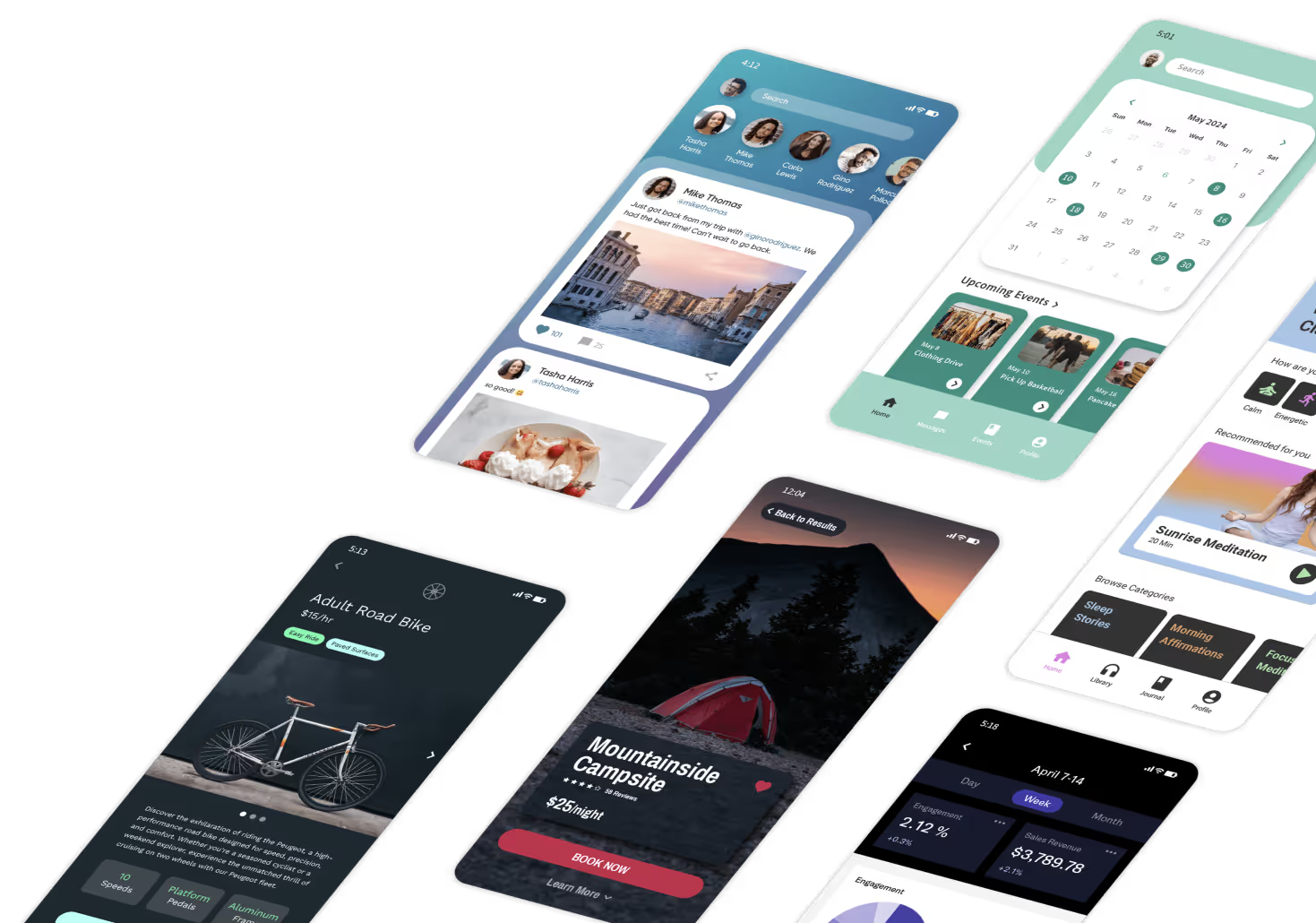








.png)
.png)

