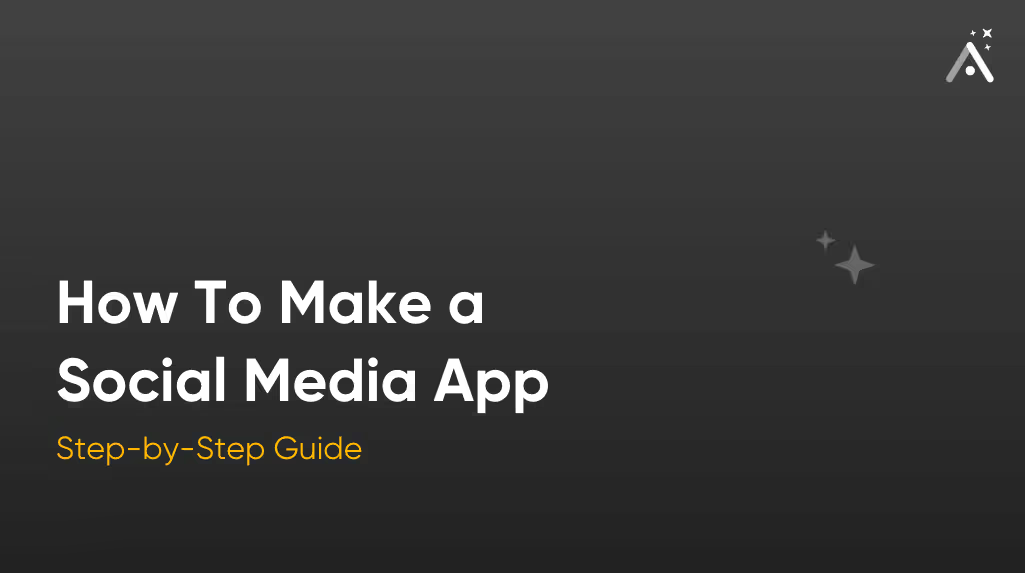
Want to know how to make a social media app like Instagram or Facebook? This article tells you how to do so with Adalo, a popular no-code app builder. Read on to explore the following:
- Types of social media apps
- What you’ll need to plan your app
- Components of a social media app
- How to build a social media app without coding
- Scaling, maintaining, and promoting your social media app
What Is a Social Media App?
Essentially an online network of users interacting with each other, a social media app allows folks to join a platform, add contacts (or “friends”), share information, and create relationships.
Social media apps can be all-encompassing with millions of users, like Facebook (Meta), Pinterest, and Instagram, or they can be niche and lesser-known, like Elpha, Fizz Social, and Vivino.
The main point about social media apps is this: Users and subscribers can consume various forms of media and offer their feedback through written comments, pictures, GIFs, or videos.
Types of Social Media Apps
- Social Networking Apps: These apps allow users to connect, create profiles based on their hobbies or career interests, and share a wide range of media, such as videos, pictures, blogs, message-board posts, and more.
They also feature subgroups so users with shared interests can easily connect and exchange information. Ultimately, they tend to be more “general” than niche.
Examples: Facebook, LinkedIn
- Media Sharing Apps: These are narrower than social networking apps and focus on sharing specific forms of media content, such as pictures and videos.
Examples: YouTube, Instagram, TikTok
- Messaging Apps: Users can connect privately on messaging apps or join groups. However, messaging apps feature more privacy than larger social media apps and are usually end-to-end encrypted to ensure safety from nefarious hackers and data thieves.
Examples: WhatsApp, Telegram, Snapchat
- Community and Forum Apps: Essentially, message boards (all you 90s kids remember these well!) and community and forum apps allow users to offer their two cents on all topics.
Examples: Reddit, Discord
- Microblogging Apps: Users post long-form articles or videos on these social media apps. Subscribers often pay a monthly fee to access the content, and they can comment on long-form content published by well-known creators.
Examples: X (Twitter), Tumblr, Substack
Planning your Social Media App
Jumping into the ring throwing haymakers is usually a recipe for catastrophe. It’s essential to draw up an effective plan for building your own social media app. Before you start the app-building process, ensure that you have the following:
Purpose and Features
What kind of social media app do you plan to release, and what is its mission? By “mission,” we mean what will users achieve when interacting with others on your app?
For instance, Instagram lets folks share experiences via photos and short videos, LinkedIn provides a professional networking platform to find jobs or market products, and Vivino helps wine lovers discover hidden gems.
Also, think about how users will interact with each other on your app and the media they’ll share.
Additionally, consider all the functionalities your app will need to operate. For example, will users share videos and photographs on a social media wall? Do you need a private messaging feature? How about a star-ranking tool to offer feedback about items shared?
Jot down all the answers to these questions and other thoughts that come to mind. This way, all your ideas will be on paper (or a screen), providing serious fuel to your building process.
Wireframes
Once you have all your concepts down, you’ll need to draw up some actual blueprints that will give you an idea of how your finished product will appear. Ditch the paper and sign up for a free wireframing program like Figma's.
Wireframing tools let you draw rough digital sketches of your app's appearance. Doing this will show you how each screen will appear and where the functionalities will go, contributing to a smooth building process.
An Adalo Membership
Using Adalo, one of the best no-code native mobile app builders, you can breathe life into almost any social media app idea. Adalo also offers a generous free version, so if you’re wondering how to build a social media app for free, Adalo’s your ticket to do so.
To create your app, Adalo uses no-code instead of thousands of lines of programming language. Thus, building your app with Adalo is similar to creating a PowerPoint presentation: You won’t need any programming or technical skills. If you can create an email account, you can use Adalo.
With Adalo, you build from a pre-made template with all the necessary screens, buttons, and elements. You can tailor and customize it by adding and deleting screens, uploading your pictures, and changing the color to fit your vision of your social media app.
How A Social Media App Works
First, let’s discuss the specific parts you’ll be building — all apps consist of these 3 parts. Conveniently, Adalo provides each of them in its templates, and you’ll have the power to reconfigure and customize them to your requirements, tastes, and needs.
Here are the 3 parts of a social media app that you’ll build:
- Frontend: This is the part of your app your social media users will see and interact with. It comprises all your app’s buttons, screens, profile pictures, and much more. Any time a user logs into your social media app, the part they’ll use the most is the frontend.
It’s important to note that your frontend needs to be visually appealing and easy to use. A bland-looking, clunky frontend will frustrate users, pushing them away from your social media app.
- Backend: Your backend works behind the curtains as the control center. It uploads pictures and videos social media members share, ensures the network views posted comments, connects to third-party platforms, and more.
- Database: This is your social media app’s storage center. Your app's database will store all the pictures, comments, posts, profile connections, and much more.
It’s time to start creating our social media!
How To Make a Social Media App with Adalo
You can use Adalo to build your app. Follow along with these steps:
Step 1: Grab the Facebook Clone Template
While Adalo has nearly 40 templates to choose from, it features one that has everything you need for building a social media app: The Facebook Clone template. This template has all the screens and preloaded features you need to get your social media app off the ground.
Adalo’s Facebook Clone template comes with the following premade screens:
- Create/Edit profile
- Home
- Login
- Friends
- Signup
- And a few more
And yes, you’ll be able to add new screens or delete existing ones, all while editing the colors, structures, and layouts to meet your needs. We’ll discuss this in more detail in Step 3.
Step 2: Configuring Your Social Media App’s Database
In addition to all the screens you see when you open up your social-media app template, you’ll also get access to a built-in database. While it has some premade database properties, you can add many more.
Accessing your database is simple. On the left-hand side of your screen, you’ll see a vertical bar with 9 different icons — this bar is called the Editing Dashboard. Click the icon that looks like a spreadsheet, and a database-editing box will appear on your Editing Dashboard’s right.
Before we talk about customizing your database, let's discuss the 3 parts that each Adalo database includes:
1. Collections: These are where all your app’s info will be stored, and they’re structured like an Excel or Google Sheets spreadsheet. Users, Comments, and Posts are the 3 collections prepacked in the Facebook Clone template.
You can add a new collection, such as shared pictures, videos, or anything else you want, by clicking the “Add Collection” button at the bottom of the collections list.
2. Properties: Whenever you click on a database collection, you’ll see a drop-down list of all the properties that compose each collection. Properties are essentially the rows within a collection. In the Users collection, for instance, some properties include:
- Full name
- Password
- Username
- Profile picture
- Current city
To edit properties, click on the property you want to rejig. To add a new property, press “Add Property” at the property list button. If you want to delete a property, press the “trash can” icon that appears to the right of the property name.
3. Records: Records are simply the data that make up each cell of your database. Users enter records whenever they sign up, share a picture, post a comment, etc.
How to Connect an External Database
Have you already built a database for a social media app and don’t want to do the same job twice? Adalo’s got you if you used Google Sheets, Xano, or Airtable to create your database.
Press the Database button on your editing dashboard and the “Add External Collection” option. Click the button and follow the instructions to connect your database.
Step 3: Creating and Editing Your App
Once you’ve sorted your database, let’s dive into the details of building your app. To create your app, you’ll use Adalo’s no-code Building Interface, made up of these 3 pieces:
- The Editing Dashboard: We briefly mentioned this tool earlier. It’s found on the left side of your screen and descends vertically. This feature contains all the buttons and functionalities for building your app, and you’ll use it the most, so it’s the most essential part of your building interface.
You'll find functions for making and configuring your app and tools for publishing to the app stores, connecting to third-party platforms, monitoring app analytics, and much more.
- The Horizontal Ribbon: Stretching horizontally across the top of your screen, the Horizontal Ribbon contains functions for previewing your app and publishing it as a web app.
- The Building Canvas: Your app's building canvas is right in the center of your screen. You’ll see all your app screens, which you can edit directly from the building canvas. Use your cursor to expand or shrink pictures and restructure screens by repositioning text boxes, buttons, forms, and more.
Adding, Deleting, and Customizing Screens
If you want more screens for your app, adding them with Adalo is a breeze. Push the colorful “+” at the top of your Editing Dashboard and select “Add New Screen.” You’ll see a selection of nearly 20 pre-made screens, which you can drag to your Building Canvas.
To delete a screen, click the “Screens” button on the Editing Dashboard. Scroll to your unwanted screen and discard it by selecting “Delete Screen” from the three vertical dots button near its title.
Customizing screens is also done by accessing the all-important colorful “+” button and selecting the “Add Components” tab at the top. You can upload pictures, your social media app’s logo, text boxes and buttons, forms, and many more elements.
To change the size of any element you add, click on it from the Building Canvas and select “Edit Styles.” You can switch up the element’s colors by clicking on the “Branding” button, an icon that looks like an artist’s palette.
Adding Custom Components and Integrations
Want to add specialized functionality, such as a messaging feature? Click the “+” button and scroll down to the green “Components marketplace” button. You’ll find many functionalities that can power up your social media app.
Step 4: Taking Payments with Your Social Media App
Adalo is integrated with Stripe to take payments through your social media app. To set up Stripe on your account, navigate to the Stripe account page and sign up. Return to the Editing Dashboard and click the “+” button.
Scroll down and click the “Installed” tab. Grab the Stripe form and drag it to the screen you need, and it’s time to accept payments.
Step 5: How to Preview Your Social Media App
You can easily preview how your social media app will look and function by clicking the green “View App” button at the top right of your on the Horizontal Ribbon. Select “Staging Preview,” choose which device (iPhone, Galaxy, tablet, desktop) and click through your app.
Carefully click through every screen and note any issues you encounter. Ensure you get these issues fixed ASAP, as they may cause publishing problems in the future.
Step 6: Publishing on the Web in the App Stores
Adalo lets you publish your app on the web, in the Apple App Store, and the Google Play store. You’ll be able to publish nearly the same version for each platform, providing you with the opportunity to get your app in front of a large audience with no headaches.
Here’s how to publish your app to the web:
- Press your profile button in the Horizontal Ribbon.
- Select “Settings” and scroll down to “Domain.” Then, type in your domain (www.domain.com) — go to GoDaddy if you need one.
- Return to the Editing Dashboard, click the “Publish” and follow the directions.
Your app is now live on Google. People can find it and sign up directly from their browsers.
Steps Before App Store Publishing
Getting your app on the Apple App Store and Google Play Store is more involved than publishing a web app. However, both app stores have a combined 1 billion monthly users, so publishing to these app stores is essential if you are serious about getting traction.
Before publishing, take the following steps:
- App research/description writing: Search similar social media apps, read their descriptions, and take notes. Then, write up your description, but keep it short and sweet so folks can understand your social media app without any fluff.
- Build an on-brand icon: Your app icon will appear next to your app in app store search results and on users' phones after downloading it. If your social media app already has a logo, use it — it’s the symbol that everyone associates with your app.
If you haven’t created a logo, go to Looka and tailor-make your own.
- Submit the best screenshots and videos: You’ll need to provide a few screenshots and videos of your app. Ensure each screenshot looks gorgeous and succinctly sums up your app’s features. Poor-quality screenshots that don’t communicate value will likely result in fewer people getting your social media app.
Okay, let’s walk through publishing.

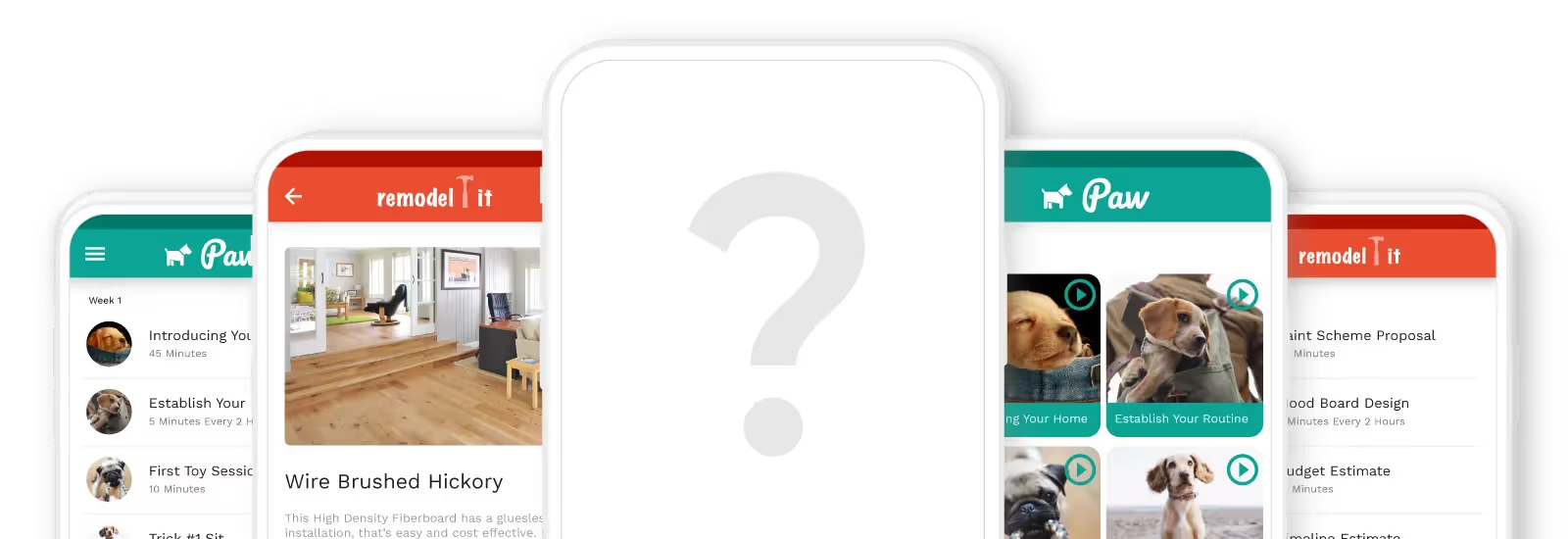
Publishing to the Apple App and Google Play Stores
The Apple App Store and Google Play Store have similar publishing steps but differ in a few key areas. Both platforms require you to set up a developer account: Go to the Android developer page for Google and the iOS developer page for Apple.
Apple requires an annual fee of $99 for individual developers, while Google’s is a one-time payment of $25. After signing up, enroll in both Apple and Google’s app-testing programs, which let people download and test your app and give you feedback.
These testers can provide super useful information about improving your app. Take their advice seriously and fix any issues; failing to do so could delay publishing. When you’ve finished, return to Adalo, press "Publish,” and follow the Android and iOS directions.
Google’s approval process generally takes a few hours to a few days, while Apple’s approval can take about a week. However, if all your ducks are in a row, both platforms could approve your app in hours.
Where to Go From Here: Maintaining and Scaling
You can find a link and QR code to your app on your Horizontal Ribbon by pressing the green “View App” button and selecting “Share Your App.” Share it with as many folks as possible.
Adalo has an “Analytics” function located on the Editing Dashboard. You can press this to see your app’s most popular screens, how many people use it, and where they’re from. Importantly, check up on your app daily. If you find any glitches or crashing screens, fix them immediately for obvious reasons.
You can also market your app to get as many downloads as possible. However, doing this takes time and requires a well-thought-out strategy. Luckily, we have an app promotional guide that you can leverage to popularize, scale, and optimize your app for the app stores.
Final Thoughts: Why Adalo Is the Best Choice for No-Code Social Media Apps
While there are several no-code platforms for building social media apps, Adalo is one of the most powerful. It provides one of the easiest-to-use building interfaces, allows for tons of integrations and functionalities, and allows you to publish to the Apple App Store and Google Play Store.
No matter what kind of social media app you’re building, Adalo has everything you need to lay the groundwork. You’ll be able to create a professional and powerful social media app to market to the masses.

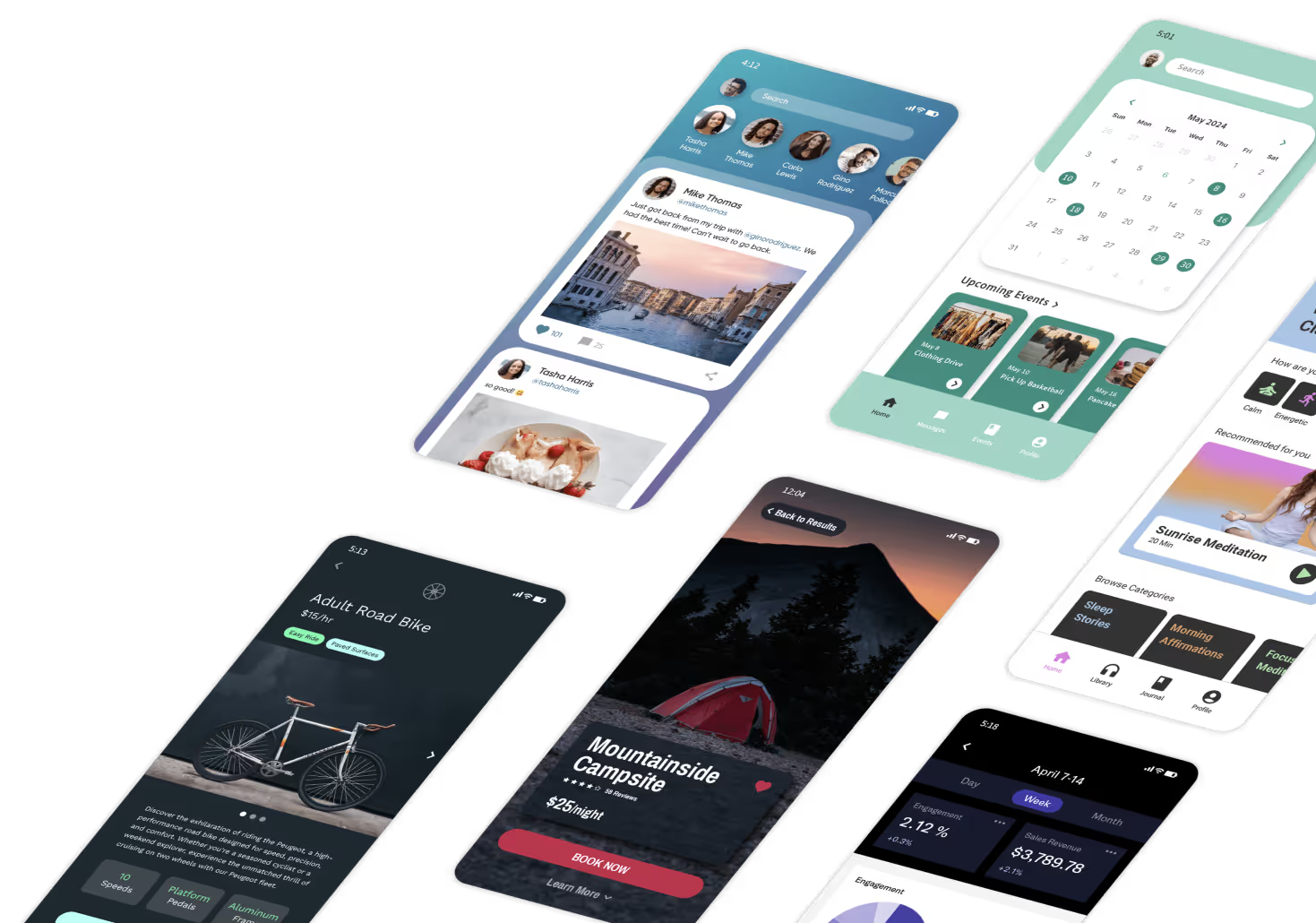
Start Building With An App Template
Build your app fast with one of our pre-made app templates
Try It NOw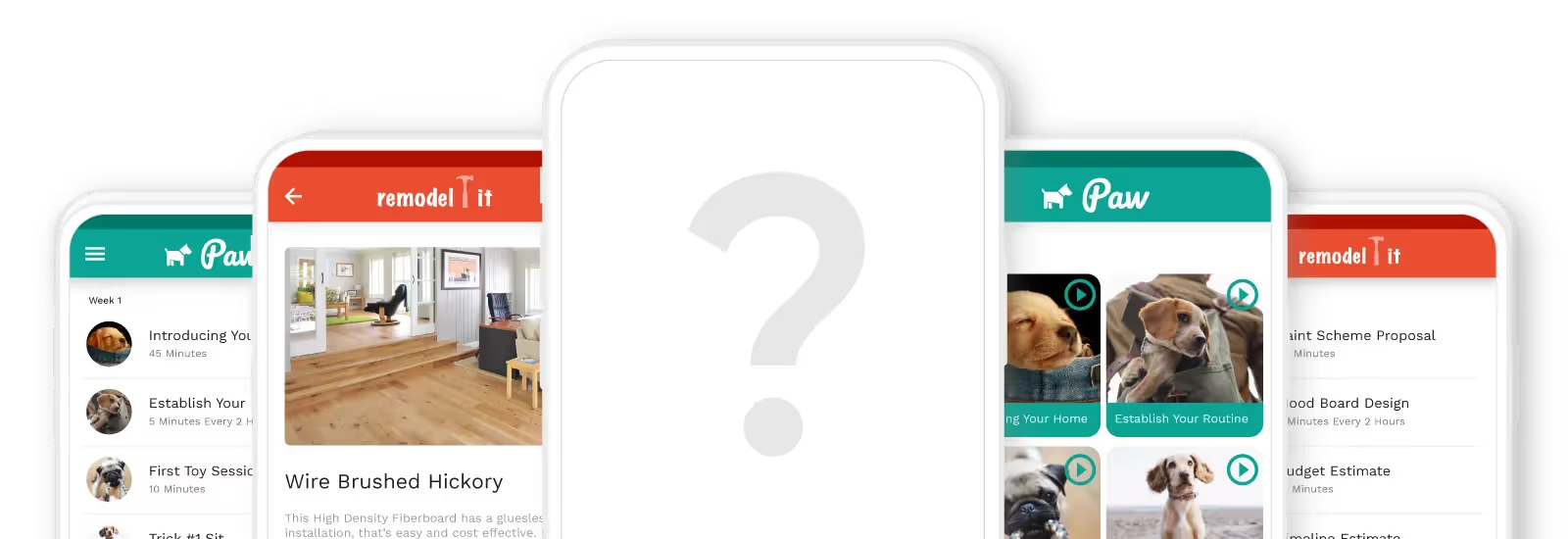








.png)
.png)
.png)
