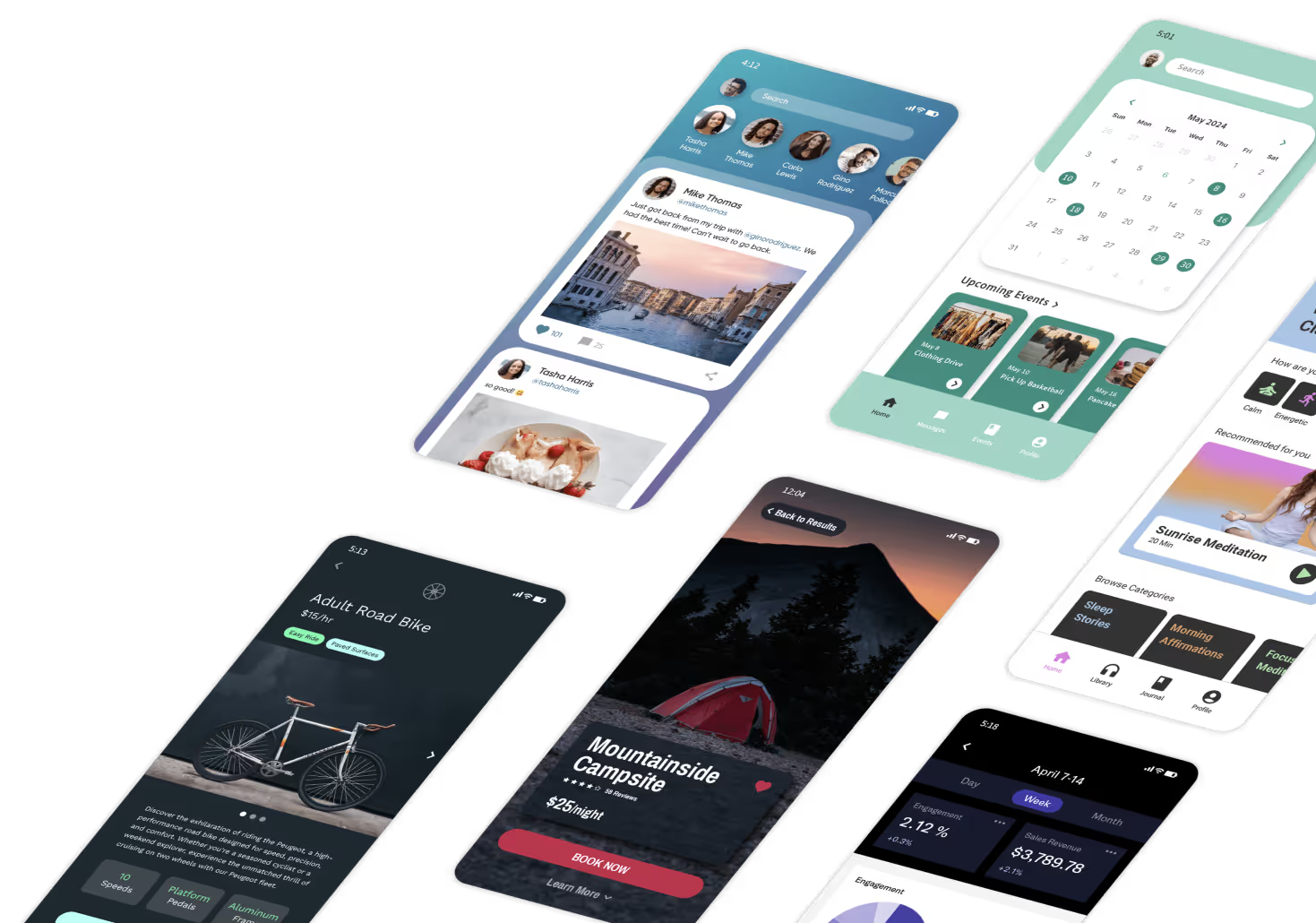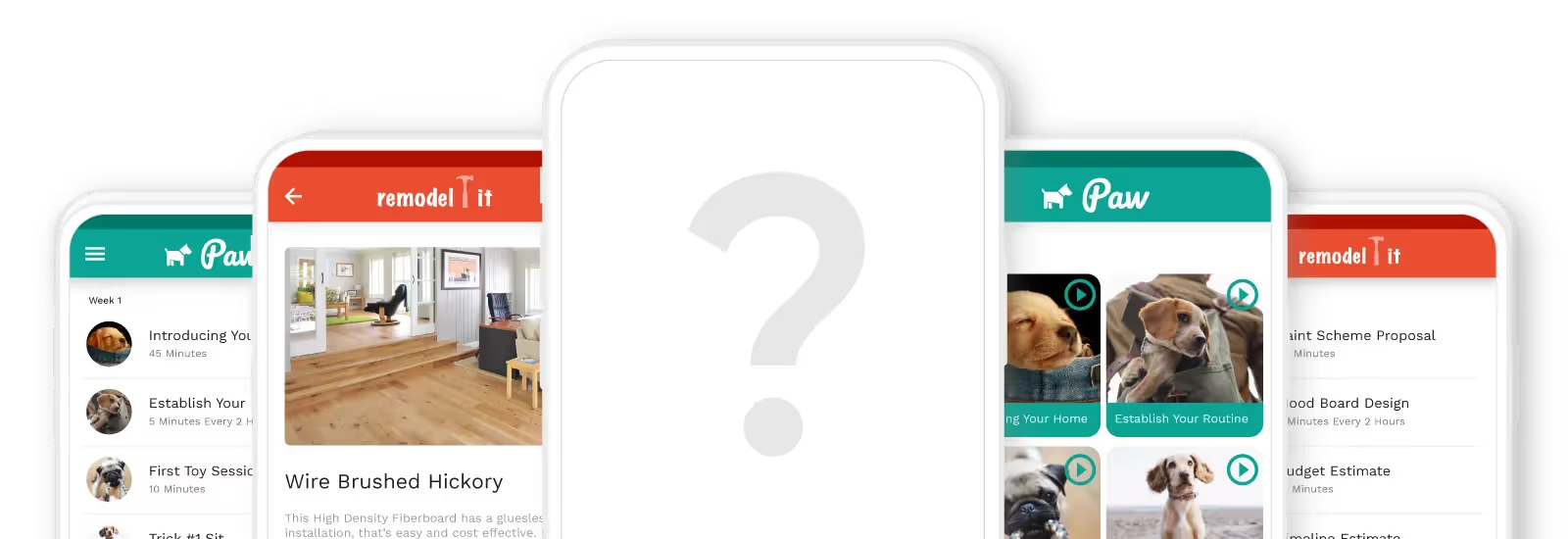Many want to create an app like Uber to make ride-sharing easy for their community, business, or organization. Unfortunately, loads of people never get past the “idea” stage because they (mistakenly) believe they need to spend a few years learning how to code or several thousands hiring someone else to code for them.
Here’s some good news: If you want to develop your very own app that functions exactly like Uber, you don’t have to learn any programming knowledge, and you can keep those thousands. The power of no-code makes this possible.
When you use no-code, you don’t need to know any coding or technical skills to create your Uber app. In this article, we’ll show you how to build an app like Uber.
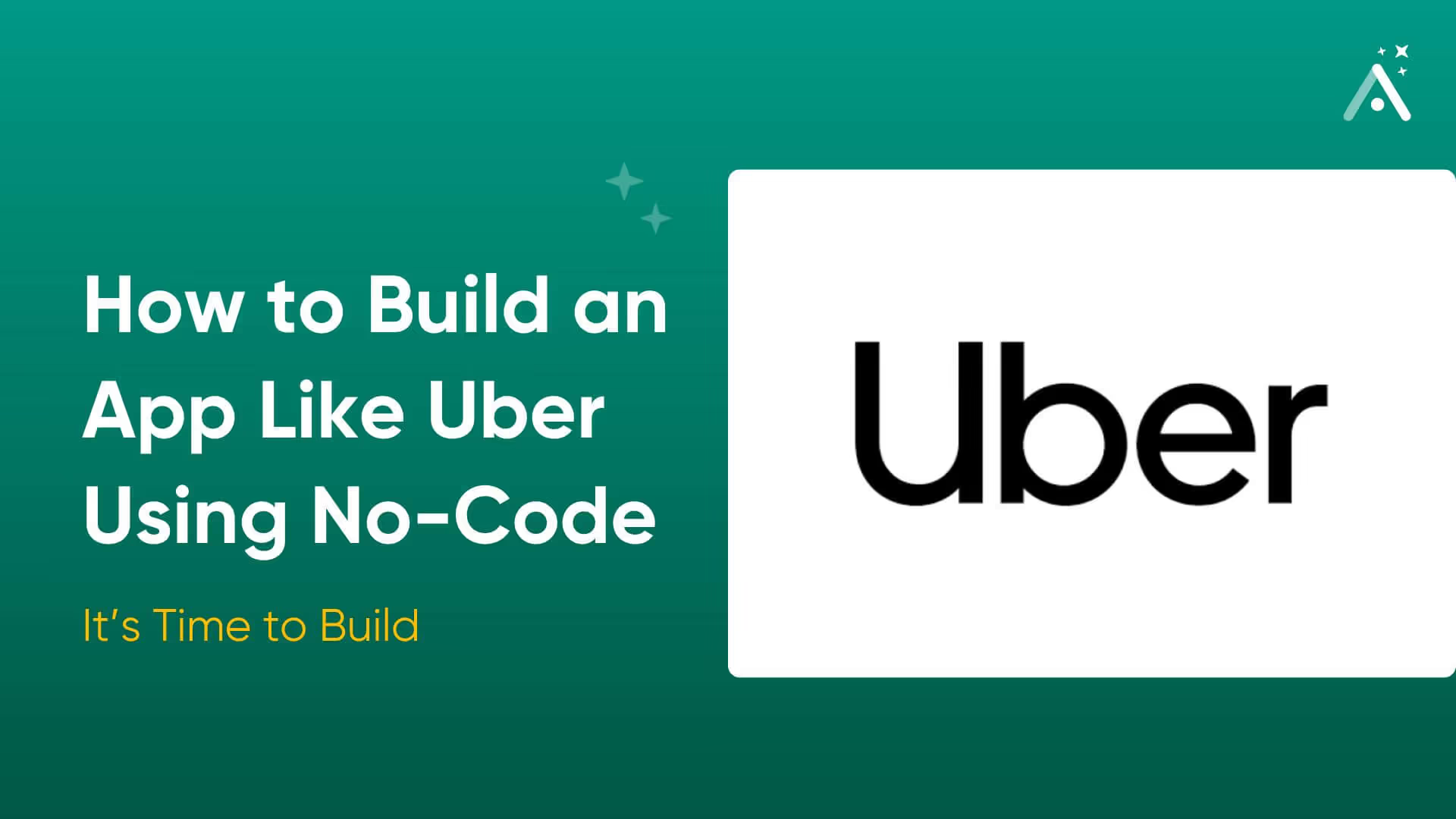
How to Build an App Like Uber: Drawing Up a Plan
First, you’ll need to create a blueprint that defines all the features your Uber-inspired app will have. More importantly, you’ll need a no-code app-building tool to cobble your app together.
Here’s what you’ll need to get started:
- A membership with Adalo: Adalo is a leading no-code mobile app-building platform. As we said earlier, you don’t need any coding or tech skills to use Adalo.
Building an app like Uber with Adalo is similar to creating a PowerPoint presentation. Adalo leverages a super simple drag-and-drop interface as its main building tool.
First, go and get Adalo’s free version. You’ll find that Adalo is so easy that you can begin using it immediately. However, it has enough power to make a super professional-looking Uber app without skimping on features or functionality.
Importantly, Adalo lets you publish your app as a native mobile app to the Apple App Store and Google Play Store, where users will download it directly to their phones. An Uber-style app must be a native mobile app because only native mobile apps can access your phone's geolocation features.
- Sketches of your app: Channel your inner Rembrandt (or kindergarten-level stick figure artist) and draw rough sketches of your app's appearance. These sketches don’t need to fetch millions at a Sotheby’s auction — they only need to be a blueprint that will help you see how your Uber app will look and function.
- Other tasks your app will execute: Do you want to include a chat feature, push notifications, or something super unique, like video calling? Write down these features to ensure you’ll add them when building.
The Parts of an App
Like all other apps, your Uber app will have 3 main parts. Luckily, Adalo comes preloaded with each; you only have to customize them to your tastes. Here are the parts you’ll be making when you build your Uber app:
- The Frontend: Your frontend includes everything your users will see, such as your app’s screens, pages, maps, and more. You’ll need to ensure your frontend looks good and flows logically–otherwise, your user experience (UX) will suffer.
- The Backend: This is your app’s control center. It will execute user commands, find data, connect to geolocation, and more. Your backend will also gather API data and integrate with third-party apps like Google Maps.
- The Database: Your database will store all your app’s info, holding all data users input, such as ride history, payments, and more.
When you build with Adalo, your frontend, backend, and database will be premade for you. You’ll only need to customize a few things so your app fits your brand.
How to Build an App Like Uber in 7 Steps
Okay, now that you’ve got a plan and some app knowledge, let’s start building your Uber-like app!
While building your app, you might have a few questions. Don’t worry — Adalo’s got answers, and you can find them with these resources:
- The Adalo Academy: If you want to learn everything about building with Adalo, the Adalo Academy is the place for you. It’s packed with courses and tutorials that will up your app-building game.
- Adalo’s Forum: Once you sign up with Adalo, join the community of 1,000s of users. You can ask questions about anything, and you’ll get an answer from a seasoned Adalo developer in no time.
- Help Documents: Check out Adalo’s detailed help documentation for in-depth and step-by-step directions about the more complex aspects of building an app, such as integrating third-party apps, releasing API calls, and more.
Step 1: Selecting a Template
First, download Adalo’s booking app template. Because you’re essentially booking a pick-up time, this app has some of the features you’ll need to get started.
Since Adalo is nearly infinitely customizable, you’ll be able to design your app to match your needs and tastes. You’ll also be able to add more features, like Adalo’s chat function, a Google Maps integration, and a geolocation functionality. We’ll cover how to implement these in step 4.
You’ll also be able to add more functionality, like the ability to take payments and much, much more.
Step 2: The Anatomy of Adalo’s Building Interface
Adalo’s powerful building interface is made up of three parts: The top horizontal ribbon, the building canvas, and the left-hand drop-down menu.
At the very top of your screen is the horizontal ribbon. This part of the building interface allows you to preview your app, share a link to your app, and access your Adalo profile.
You’ll find Adalo’s building canvas, which is the layout of all your app’s pages, at the center of your screen. Whenever you add a new element or switch up the color, you’ll see it appear on your building canvas.
On your screen’s left is the left-hand drop-down menu, which is the main tool you’ll use to build your app. It consists of the following 8 buttons:
- Add Elements and Screens/ “+”: Use this button to add or edit all your screens and elements, such as forms, buttons, lists, etc.
- Branding: If you want to change up your app’s color scheme and fonts, push the Branding button.
- Screens: Click this to see all your screens in list form; you can also select an individual screen to work on by finding it on this list.
- Database Collection: Adalo provides you with a pre-built database. In Step 3, we’ll discuss customizing it.
- Settings: Press this to write a meta description and upload an app icon.
- Publish: This function lets you publish your app to the Apple App Store and Google Play Store.
- Analytics: This drop-down dashboard provides user analytics, metrics, and other helpful information about your app’s performance.
- Version History: Adalo lets you create up to 10 different versions of your app (but you can only publish one), which you can save here.
Step 3: Adalo’s Database
After pushing the “Database” button, you’ll see where all your information is stored. Each Adalo database has 3 components: Collections, properties, and records.
Collections look like spreadsheets and hold all your data. You’ll be able to make separate collections for users, drivers, and more. To edit your collections, simply press “Add Database Collection.”
Properties are the elements inside your collection. These will include user names, dates they got rides, origins, locations, and more.
Edit your properties by pressing “Add Property ” and then select the property type you want. If you want to delete a property, click on the property you wish to depart with and click the “trash can” icon.
Records are the rows that run left to right in each collection. New records are created whenever users fill out forms on your frontend.
Step 4: Adding and Deleting Screens and Elements
You’ll need to add a few features to your app so it performs like Uber. Don’t worry — doing this isn’t rocket science.
Setting up Maps and Geolocation
- Setting up Google Maps: First, click the “+” button at the top of your screen. Scroll down to Marketplace components and select “Maps.” Then, go to the Google Developer Page and follow the directions.
- Create a form that lets users input their locations. You’ll find the form that enables you to do this by pressing the “+” button and scrolling down to forms. Adalo provides a useful reference guide for setting up location features on forms.
- Add a push notification to the form requesting a pickup from drivers. Click on the form, select “Add Action,” and scroll down to “Push Notifications.” Configure the push notification to be sent to the driver nearest the person requesting a ride.
Deleting Screens and Elements
If you want to delete a screen, find it using the “Screens” button, hit the “vertical dots,” and select “delete.”
To rid your app of unwanted elements like buttons, forms, and more, float your cursor above the element you want to delete until a yellow outline appears. When the editing box appears to your left, click the “vertical dots” and select “delete.”
Adding Screens, Elements, and More
If you want to add new elements or screens, hit the colorful “+” button. Then, find the screen, button, or form you want and drag it to your building canvas.
To change the style and color of an element or screen, click on the desired component. Then, use the editing box that pops up to your left to find the right size and color.
Step 5: How to Preview Your App
Press the green “Preview App” button on your top horizontal ribbon to preview your app's live appearance. You can preview how it will look on a tablet, desktop, Samsung Galaxy S20, or iPhone 15.
Adalo also lets you click through your app, giving you a preview of the user experience. Note any issues you find, and fix them as soon as possible.
Step 6: Publish in the App Stores
As we said earlier, you’ll be able to publish your app as a native mobile app in the Apple App Store and Google Play Store, which is crucial for leveraging those geolocation features. But first, you’ll need to optimize your app’s listing in the app stores by doing this:
- Craft an amazing app icon: This icon will appear next to your app in the app stores. Luckily, you don’t need to be a graphic designer to build an eye-catching app — just use a program like Looka to create a professional and unique app icon.
- Write a compelling meta description: Research other ride-hailing apps in the app stores. Read their meta descriptions and note the keywords they use, such as “ride-sharing” or “taxi app.”
When you write your meta description, include these keywords. This will help optimize your listing for the app store’s search results.
- Only use attention-grabbing screenshots: To present your ride-hailing app in the best possible way, include only pro-quality screenshots (no crooked or blurry ones!) that clearly display your app’s key features.
When you’re done, it’s time for the fun stuff: Publishing!
Publishing in the Google Play Store
First, you’ll need to create an Android developer account, fill out your info, and pay a one-time $25 set-up fee. Then, select the option to allow testers to try out your app and give you feedback. Be very mindful of the feedback they give and use it to improve your app.
Return to your Adalo account and press the "Publish” button. After you submit your info, Google will have your app published in as little as a few hours to as much as a few weeks.
Publishing in the Apple App Store
Just like with Google, you’ll need to make an account for iOS developers and complete their instructions. Apple is more expensive than Google, with a recurring $99 annual fee. Ensure that you register your app with Testflight, Apple’s app testing program.
Back in your Adalo account, follow the similar publishing procedures by pressing the “Publish” button. Apple takes a bit longer to publish your app than Google: From as little as a few weeks to up to a few months to publish your app.
If you have concerns about publishing to the app stores, look no further than Adalo’s detailed help documentation, which breaks down everything you need to know about app-store publishing.
Step 7: Get Paid with Stripe
Adalo's Stripe integration lets you build a payment feature into your ride-hailing app. To set this up, create a Stripe account. Then, return to Adalo and install the Stripe payments form. It’s that easy!
Next Steps: Getting Users, Maintaining Your App, and Reviewing Analytics
Although you’ve spent many hours building your ride-hailing app, your work is far from over. You’ll need to maintain your app by monitoring its daily performance. Find all your user info, metrics and in the “Analytics” feature of your building interface.
It’s imperative that you nip any issues in the bud. If your app constantly crashes or offers a sluggish user experience, your professional reputation will suffer.
Marketing your app can take time and effort. However, we wrote a detailed app promo guide bursting with advice about growing your app’s user base. Dedicate a little bit of time each day to marketing your app, and your user base should steadily increase. Good luck!