Do you aim to create your e-learning app but feel stuck because you can’t code?
Good news: You don’t need programming expertise to develop an e-learning app anymore. Thanks to no-code app builders, anyone — even without tech skills — can design a fully functional e-learning app.
These platforms allow you to drag and drop features, customize layouts, and quickly get your app up and running.
In this guide, we’ll show you how to pursue e-learning app development with easy-to-follow steps.
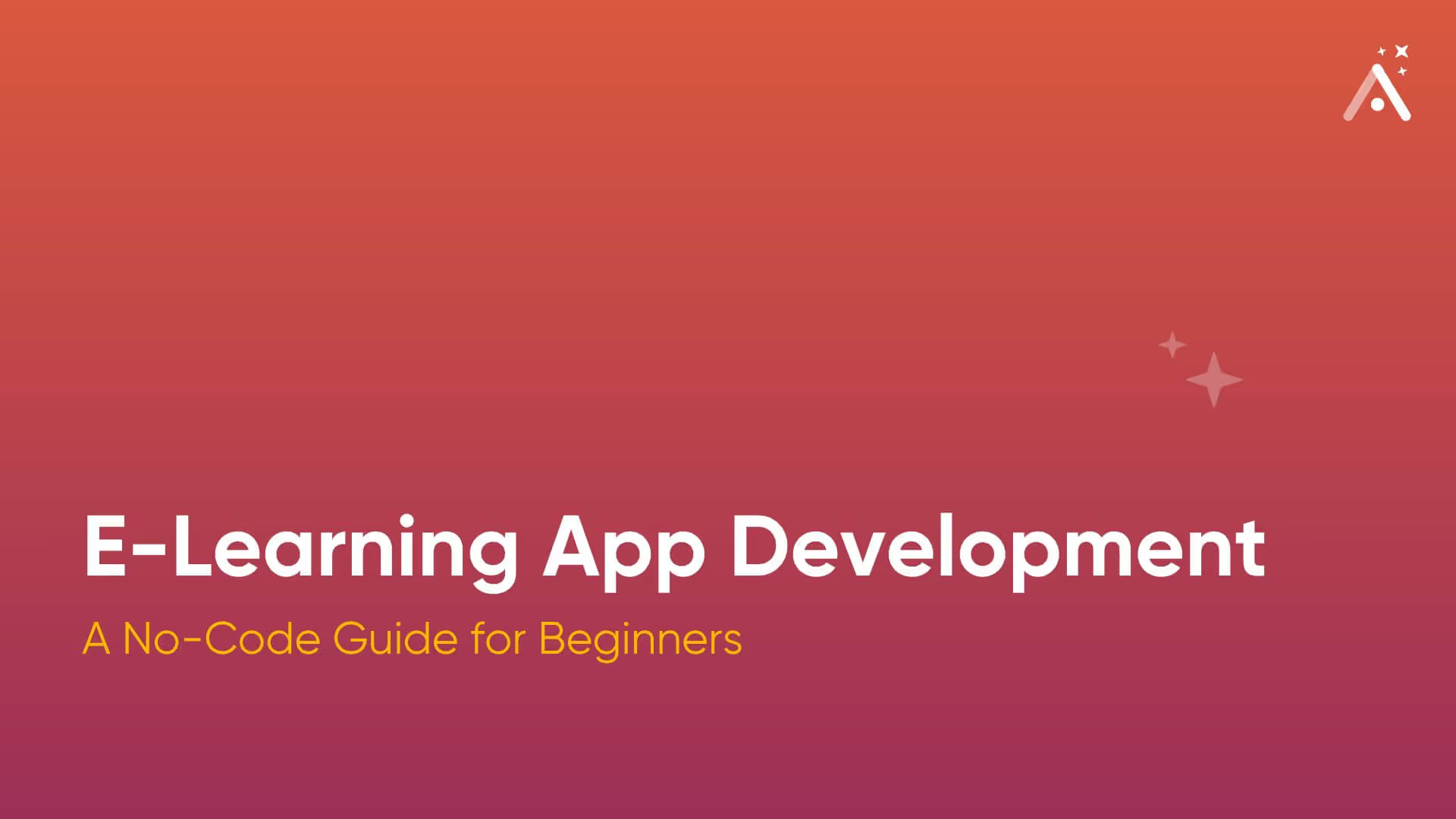
What Is an E-Learning App?
As the name suggests, an e-learning app provides a virtual place for people to bolster their skills or educate themselves about a myriad of subjects. Here are just a few kinds of e-learning apps you can create using a no-code app builder:
- General academic support apps: These apps are targeted at high school and college students and provide lessons, outlines, quizzes, and other resources to help students better understand their academic coursework.
- Corporate training apps: Get your newly onboarded staff up to speed about their job content, company policies, and anything else they need to know to hit the ground running.
- Financial education apps: Users can calculate monthly mortgage payments or S&P 500 returns, learn new savings strategies, create unique budgets, and more.
- Hobby and lifestyle: The list of options for these e-learning apps is endless. You can teach specific cooking methods, instruct users on budgeting their time, offer a guitar lesson app, etc.
What You Need To Get Started
Before you start developing your e-learning app, you’ll need an action plan. Just like before a mason cobbles a street, you’ll need to have all your tools, materials, and a blueprint ready before you can start constructing your app.
Ensure you have the following before you start:
- A list of your app’s features: What special functions do you want to showcase on your e-learning app? Here are a few that would make your e-learning app super powerful:
- A library of video lessons, outlines, and other materials that users can access
- Gated e-learning material that only premium users can access
- An integration with your Zoom account so you can hold live lessons and webinars
- User social media profiles that show each user’s learning goals, background, and more
- An online messaging feature that allows users to connect and work together
- A wireframe of your app: Just like writers outline or brainstorm their ideas before writing books, you’ll need to draw up your blueprints. It’s 2024, so you can skip the paper and go digital. Use a wireframing app to draw mock-ups of your app’s screens.
When you create mock-ups, you can determine your app’s appearance and structure before you start crafting it. This will give you a clear plan, allowing you to build your app faster. I recommend you try out Figma’s free wireframing kit.
- Adalo, a leading no-code app builder: Of course, you’re going to need a no-code app builder, and Adalo is a popular and user-friendly no-code mobile app builder with strong features. In fact, it’s the app builder I’ve recommended more than any other for over a decade.
Like most no-code app builders, you don’t need any technical or coding skills to create an app with Adalo. But Adalo is known for being simple to use right out of the box, making it a great choice for beginners.
Yet, it packs enough power, customization, and design freedom to make a full-feature, professional-looking e-learning app.
E-Learning App Development Basics: How They Work
Let’s talk about the anatomy of an e-learning app and how this anatomy affects its functionality. In fact, all apps share the same general structure. They’re composed of these 3 parts:
- The Frontend is the part of your e-learning app that users see and interact with — it’s also called the “User Interface” (UI). The frontend includes every visual part of your app, such as the screen layout and color, images, buttons, forms, background, text, and more.
- The Backend: This plays a crucial role in your e-learning app’s functions. The backend “thinks” and executes tasks that users command. It pulls up videos and documents, connects to third-party platforms like Zoom and Stripe, prevents non-premium members from accessing paid content, and much more.
- The Database: Your database will function as your e-learning app’s memory bank. It will store all the information for management and users. Your backend will fetch this data whenever you and your users ask for it.
Here are a few database items you’ll find in a typical e-learning app:
- User profile data: Names, education goals, background, interests, joining date, etc
- Educational resources: Links to videos, documents, quizzes, and more
- Usage info: Records of users' log-on and off times and the resources they study while on your app
- Payment history: Products purchased and the amount paid by each user
- Any other data type: Chat history, webinar attendance, special offers and discounts, and more
When you create your e-learning app, Adalo will provide templates and tools to tailor your front end, back end, and database to your preferences and needs.
7 Easy Steps to Develop Your E-Learning App
Now that I’ve shown you what you need to do for e-learning mobile app development, I’ll introduce you to a few resources that Adalo provides to help you get the most out of your app-building experience.
If you’re looking to learn more about Adalo and its app-building platform, or if you have any questions, consult the following:
- Adalo’s YouTube Channel: It has nearly 200 videos. There, you’ll find modules and tutorials that show how to create integrations, add features, and more.
- The Adalo Forum: Use this resource to connect with others who are building apps with Adalo. And if you have any questions, you can post them here and get a response from a salty Adalo vet in no time.
- The Adalo App Academy: Check this out to learn every little detail about Adalo’s app-building interface and other features properly. You can also connect with an Adalo Expert to help coach you through building your app.
Now, it’s time to put in some elbow grease and build your app!
Step 1: Get Your E-Learning Template
Adalo offers a wide range of templates to kick-start your app building, with options suited for various types of projects. For example, you can use Adalo’s coaching template to create an e-learning app.
This template includes everything you need, including the screens, backend, and database, to build your e-learning app.
Step 2: Customizing Your App’s Look, Feel, and Branding
Obviously, you’ll need to adjust and tailor your template to create the specific type of e-learning app that you have in mind. Your final app can look much different than the template; all the configuration and customization will be done with Adalo’s building interface, made up of the 3 following parts:
- The Horizontal Ribbon: This ribbon stretches across the top of your screen. It allows you to edit your Adalo account information and preview your app as if it were live.
- The Building Canvas: Your building canvas is at the center of your screen. It contains all your app’s screens or pages, which will be under construction. Click on each screen for editing.
- The Editing Dashboard: This vertical drop-down dashboard, located at the left of your screen, is like your digital toolbox. It contains several buttons that let you add or delete screens and elements, adjust colors and layouts, connect data, publish your app, and other key functions.
The Pieces of Your Editing Dashboard
If you want to see the specific role of each icon, just float your cursor above each one, and its title will appear. But here’s my outline that describes the name and function of each button, starting from the top to your Editing Dashboard:
- Add Component/Add Screen (“+”): This button makes new screens and adds buttons, pictures, forms, and more. You’ll most likely use this button the most when building your e-learning app.
- The Branding Button (appears as an artist’s palette): This allows you to change your app’s color and text format.
- Screens (appears like a screen): Push this button to see a list of all your building canvas’s screens. You can toggle between screens and quickly select the screen you hope to work on.
- Database Collection (appears as a spreadsheet): This is where your database lives. You can access it here and add new information.
- Settings (appears as a cog/sprocket): Here, you can rename your app, write meta descriptions for the Apple App Store and Google Play Store, plug in API keys, and provide access to others if they’re helping you make your e-learning app.
- Publish (appears as a double checkmark): After your e-learning app is fully developed and ready to be published in the app stores, you’ll access this function.
- Analytics (appears as a chart): See your number of daily users, their locations, and which screens they prefer to use the most with this function.
- Version History (appears as a circled check mark inside a rectangle): You can build up to 10 versions of your app (but only publish one) and mix and match specific features. You can access all your different app versions here.
- Hire an expert (check mark inside a spiky circle at the very bottom of the page): Want to outsource your app building and save some time? Click this and connect with Adalo Pros, who will build your app for a fee.
Step 3: Customizing Your Template’s Data
Adalo provides you with an easily customizable database. Like your front end, you can craft and tailor your database to store all the specific information unique to your e-learning app.
Every Adalo database contains these 3 parts:
1. Records: This is the actual information your e-learning app uses inside each database cell. It can be a user’s name, a payment date, course information, a link to a video, and more.
2. Collections: These are tables, and they look and function a lot like spreadsheets. Your e-learning app template comes preloaded with the following collections:
- Users: Contains usernames, emails, passwords, etc
- Activities: Contains activity names, images, and descriptions
- Activity Categories: Contains category names, images, and descriptions
- Activity Tasks: Contains activity descriptions and images
- Assignments: Contains names, goals, status, and task-completion date
- Notes: Contains note title and note body
Don’t like the name of a certain collection? Feel free to change it by clicking on the collection name in the editing box that appears when you click the “Screens” button.
You’ll also be able to create entirely new collections here by clicking the “Add to Database” button at the bottom of your properties list.
3. Properties: These are the titles of each category inside your collection. You can add or delete properties by clicking the “Add to Properties” button at the bottom of your properties list in the editing box.
Connecting an External Database
If you’re like some folks and already have a database, you don’t need to re-create it in Adalo — just click the “Add External Database” button at the bottom of the screen and connect your premade database with ease.
Step 4: Adding New Screens to Your E-Learning App
Your Adalo template will have enough screens for you to get a good start, but you’ll probably want to create a few new screens of your own. Doing so with Adalo is easy.
Just navigate up to the large, colorful “Add Component/Add Screen button” at the top of your Editing Dashboard. Then, click “Add New Screen,” and a blank, ready-to-customize screen will appear on your building canvas.
Now comes the fun part: Customizing that component so it has all the functionality you want and reflects your signature looks and feel. From the same “Add Component/Add Screen” button, you’ll find the following 3 distinct functionalities:
- Components: Text boxes, buttons, forms, and more
- Sections: Premade, e-learning app-centered features like profile templates, outlines, spaces for reading material, and more
- Features: Cool functions like group messaging, forum, social media feed, video gallery, and more
Pro-Tip: Can’t find a functionality? Pay a visit to the Adalo Component Marketplace, which you’ll find at the bottom of the Components tab, or the Adalo Features Gallery, at the bottom of the Features tab, and browse through dozens of free and paid offerings.
You can only access the complete Adalo Component Marketplace from your Adalo account. To view some of the free available components, take a look at Adalo’s Components page.
Once you’ve determined which functionalities you want to add, you can drag them to the desired screen on your Building Canvas.
Deleting a screen is as easy as pressing the “Screens” button, navigating to the unwanted screen, selecting the three vertical dots button next to the screen title, and clicking “Delete Screen.”
Step 5: Previewing Your E-Learning App
Want to see how your app looks and functions live? Do this by clicking on the green “Preview App” button in your Horizontal ribbon. Then, select “Staging Preview,” and your app will appear with a smartphone in a new browser tab.
If anything looks wrong, note it and immediately fix your problems. Doing this can save you time in the long run, especially when it comes to the (sometimes lengthy) app-store publishing process.
Step 6: Publish Your E-Learning App on the Web in the App Stores
Adalo lets you publish your app on the web and in the app stores. And here’s the best part: You’re able to publish these two versions using the same app. That’s right — when you build with Adalo, you’re creating 2 (or 3 if you publish to both iOS and Android) apps.
Let’s discuss publishing your app to the web: This allows users to find your app on their phones or desktop browsers. With Adalo, publishing a web app can be fast. Here’s how to publish your app:
- Click on your profile button in your Horizontal Ribbon
- Select “Settings”
- Choose “Domain”
- Enter your domain here (www.yourowndomain.com)
- Click “Publish” on the Editing Dashboard
Complete the steps, and your app is on Google. What if you don’t have a domain? Get one on the cheap from Hostinger or GoDaddy.
Publishing to the Apple App and Google Play Stores
Publishing your e-learning app on the Apple App Store and Google Play Store might take more time, but it will get your app in front of a large audience. Plus, people can download it directly to their phones, giving them access whenever they want it.
You'll need to complete a few things before publishing to the Apple App Store and Google Play Store. Here’s a list of preliminary tasks:
- Research your competitors to write a description: Use the app store search functions to find e-learning apps similar to yours. Read their descriptions and jot down all the keywords they use to describe their apps.
Then, when writing your app description, use their keywords as well as synonyms so you appeal to a wider audience. For example, if they use the word “money education app,” use “financial budgeting app” as well.
Both app stores limit your description to 4,000 characters. You should aim for a brief and powerful description that uses the keywords relevant to your app.
- Make an eye-grabbing app icon: This is key, as your icon will appear right next to your app’s title in the app store search results. If you already have a logo, use it so people will instantly associate your app with your brand.
It’s super easy to make your icon — try an online service like Looka and get your icon built quickly.
- Only submit pro-level screenshots and videos: This is obvious. Provide screenshots of your app’s top functions, like group chats, social media features, interactive lessons, and more. If the screenshots are hard to read or poorly done, your e-learning app’s reputation will suffer.
Got all these steps done? Then it’s time for publishing!
Publishing an E-Learning App to the Apple App Store
Head on over to Apple’s iOS developer page, create your developer account, and pay the yearly $99 fee.
Then, sign up with Testflight, which allows you to invite iOS users to test your app before publishing. Doing this can give you valuable feedback for improving your app.
After you finish the testing phase, return to Adalo. Then, follow the iOS publishing procedures by selecting the “Publish” button on the Editing Dashboard. Apple’s approval process usually takes 1-3 days but can take longer if additional reviews are needed.
Publishing an E-Learning App to the Google Play Store
Just as you did with Apple, you’ll need to create an Android developer account. Pay the one-time $25 fee and opt for Google’s app-testing program, similar to Testflight.
When you’ve implemented all your updates and feedback, press the "Publish” button and follow the Android procedures. Google’s approval process tends to be faster than Apple’s, often taking between a few hours and a couple of days, depending on the app's complexity.
Step 7: Taking Payments with Your E-Learning App
Adalo’s Stripe integration allows you to earn money from your e-learning app through subscriptions and service payments. However, in-app purchases for platforms like iOS may require additional configurations.
Receiving payments with Stripe is easy. Just set up a Stripe account. Then, go to your Editing Dashboard in Adalo, push the “Add Components/Add Screens” button, find the Stripe form, and drag it over to whichever screen you want. You’re all set!
Next Steps: Getting Users, Tracking and Analytics, Maintenance
Okay, now that your app is published, you’re all done, right? Wrong. As the proud owner of a newly published app, your new task is to ensure that your app hums like a well-oiled machine: You need to maintain it.
Maintaining your e-learning app with Adalo is a cinch. Remember that “Analytics” button on your Editing Dashboard?” Go here to find out how well your app is performing, where your app users are located, and which screens are the most popular.
Over time, you might discover a few glitches, bugs, or even the occasional crashing screen. Get these fixed immediately. If your app isn’t in tip-top shape, its reputation will suffer, and not very many people will want to download it.
If you’re like most folks, you’ll want to get as many downloads as possible. While marketing an app isn’t rocket science, it’s a skill that you’ll need to learn. We’ve written an easy-to-follow app-marketing guide explaining everything you need to know about positioning your app and expanding your audience.
While marketing your e-learning app takes time, if you put in a daily effort, you should see an increase in downloads. With some consistency, diligence, and determination, e-learning app development using Adalo can pay enormous dividends. Happy building!

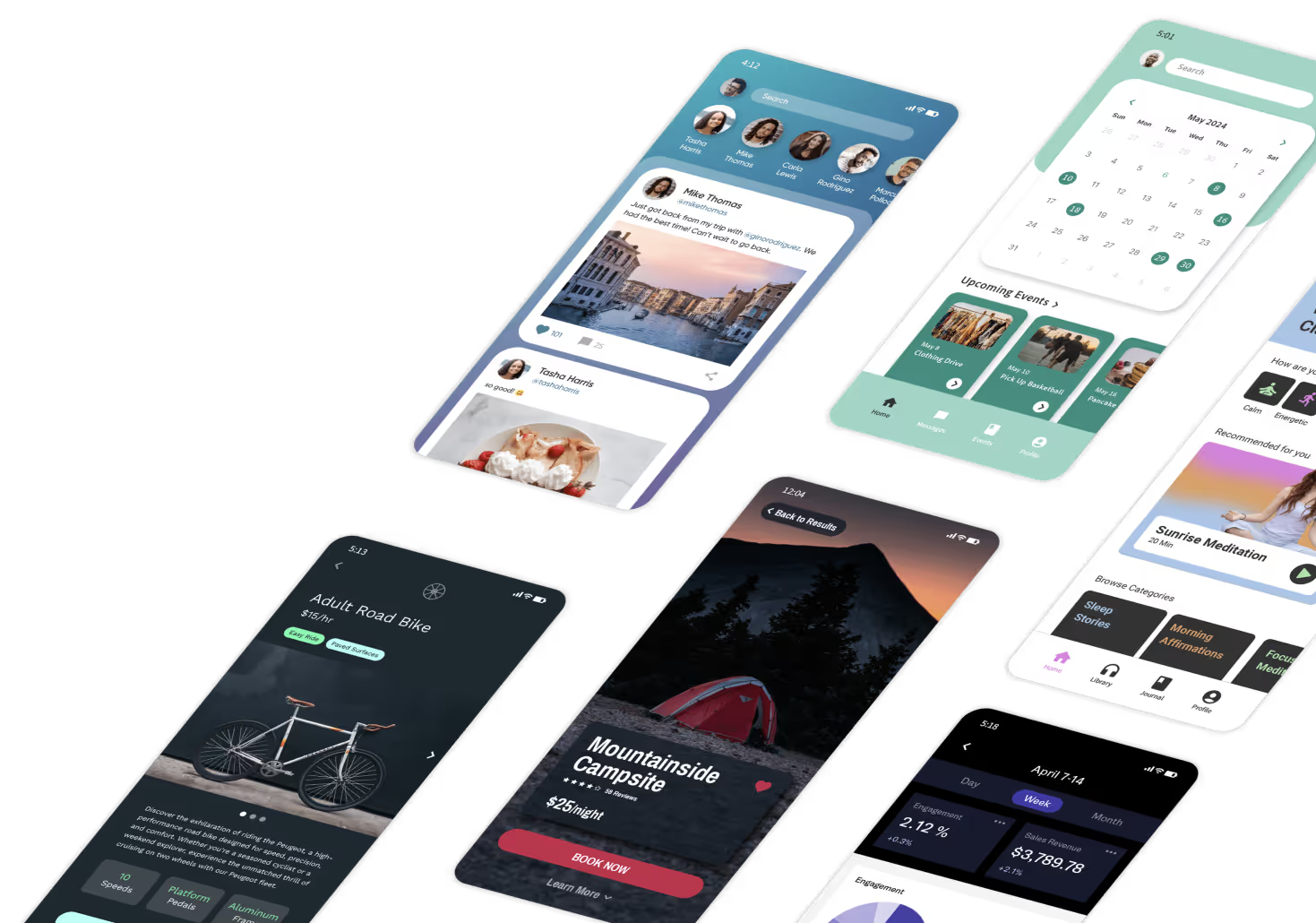

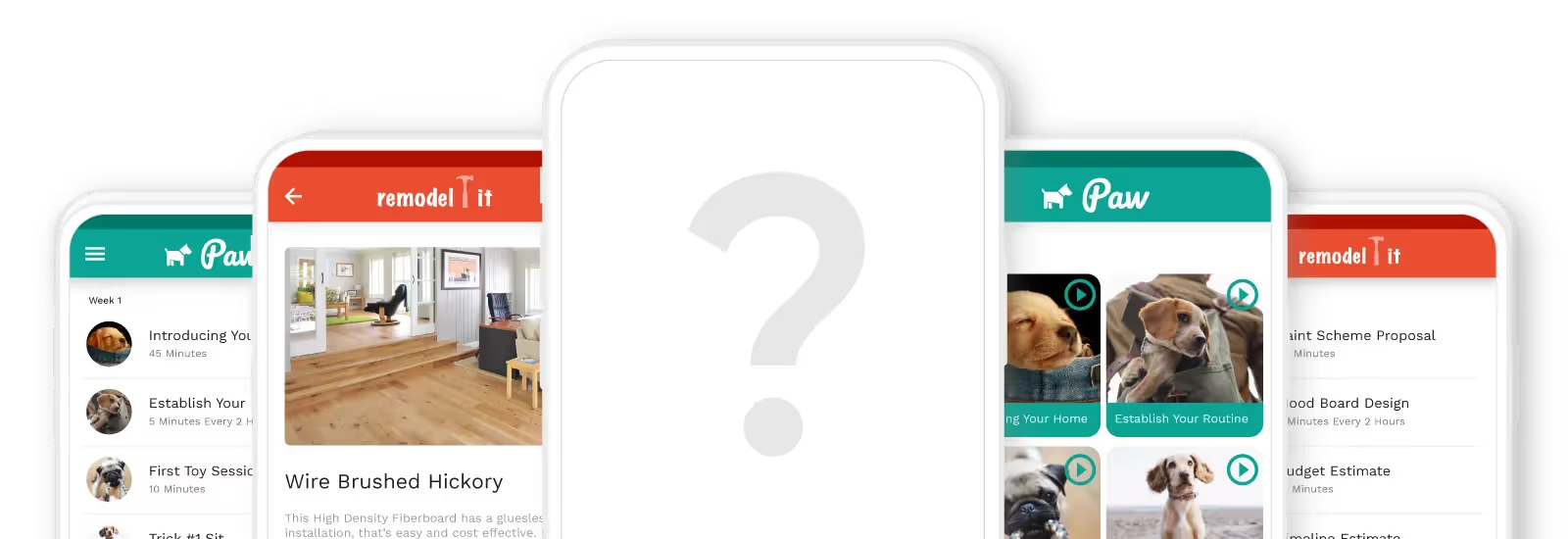








.png)
.png)
.png)
