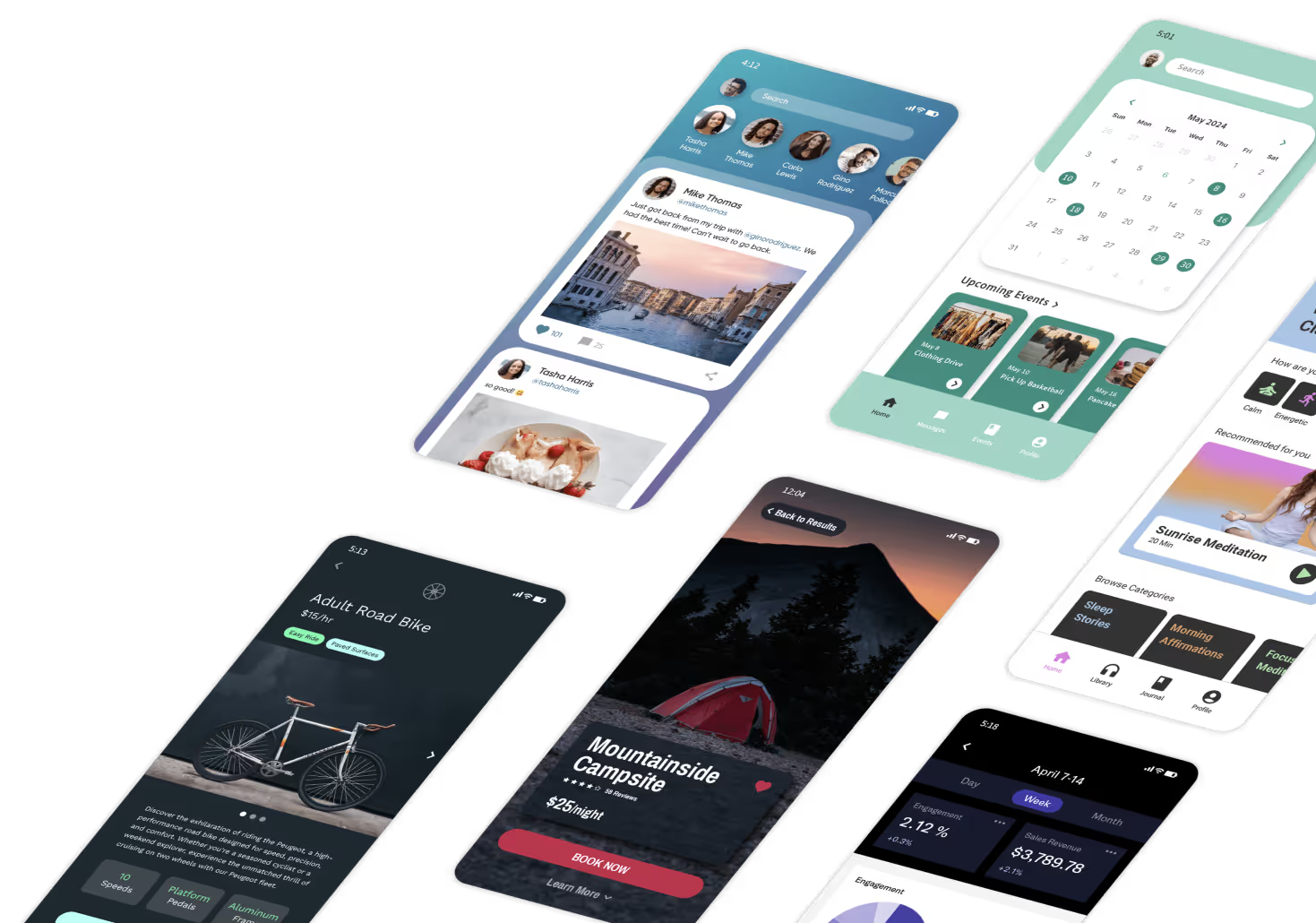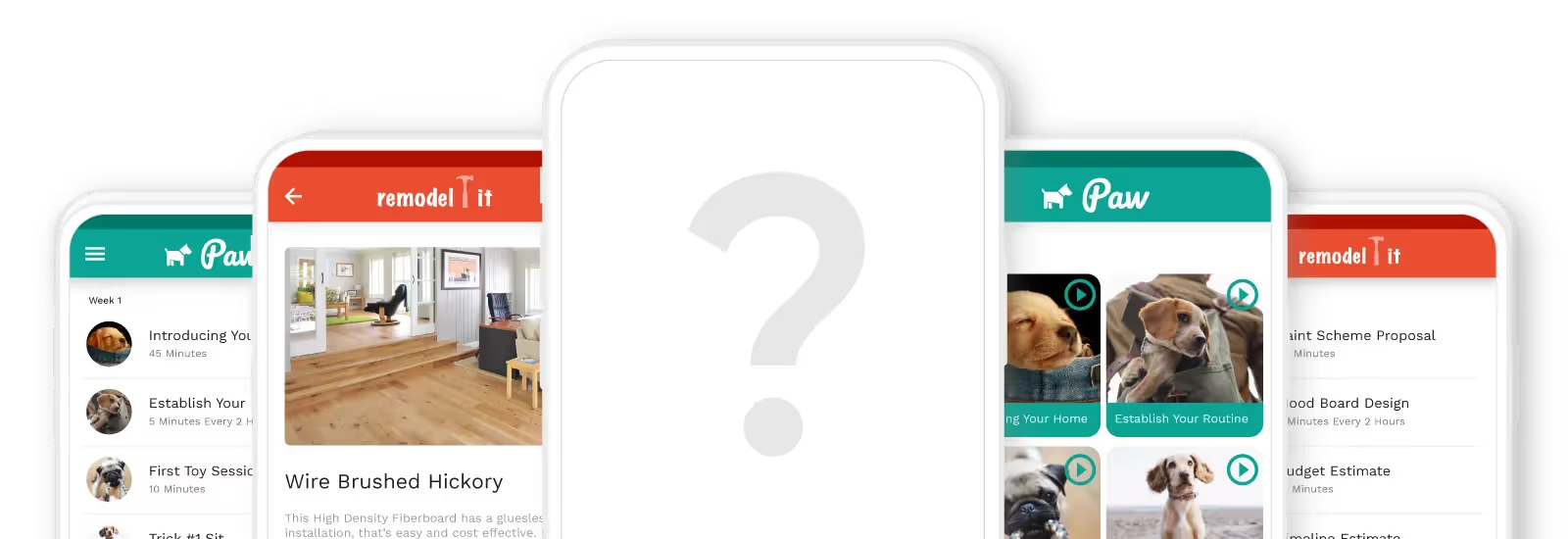If your goal is to build a mobile app, almost any research that you do will talk about the importance of app design, structure, user experience, and user interface design. In this blog, we’ll discuss user experience (UX) and why it matters when it comes to building great mobile apps.
But before we get there, it’s impossible to discuss UX without mentioning UI – or user interface. The two terms are often used together, and sometimes interchangeably, even though their meanings are quite different!
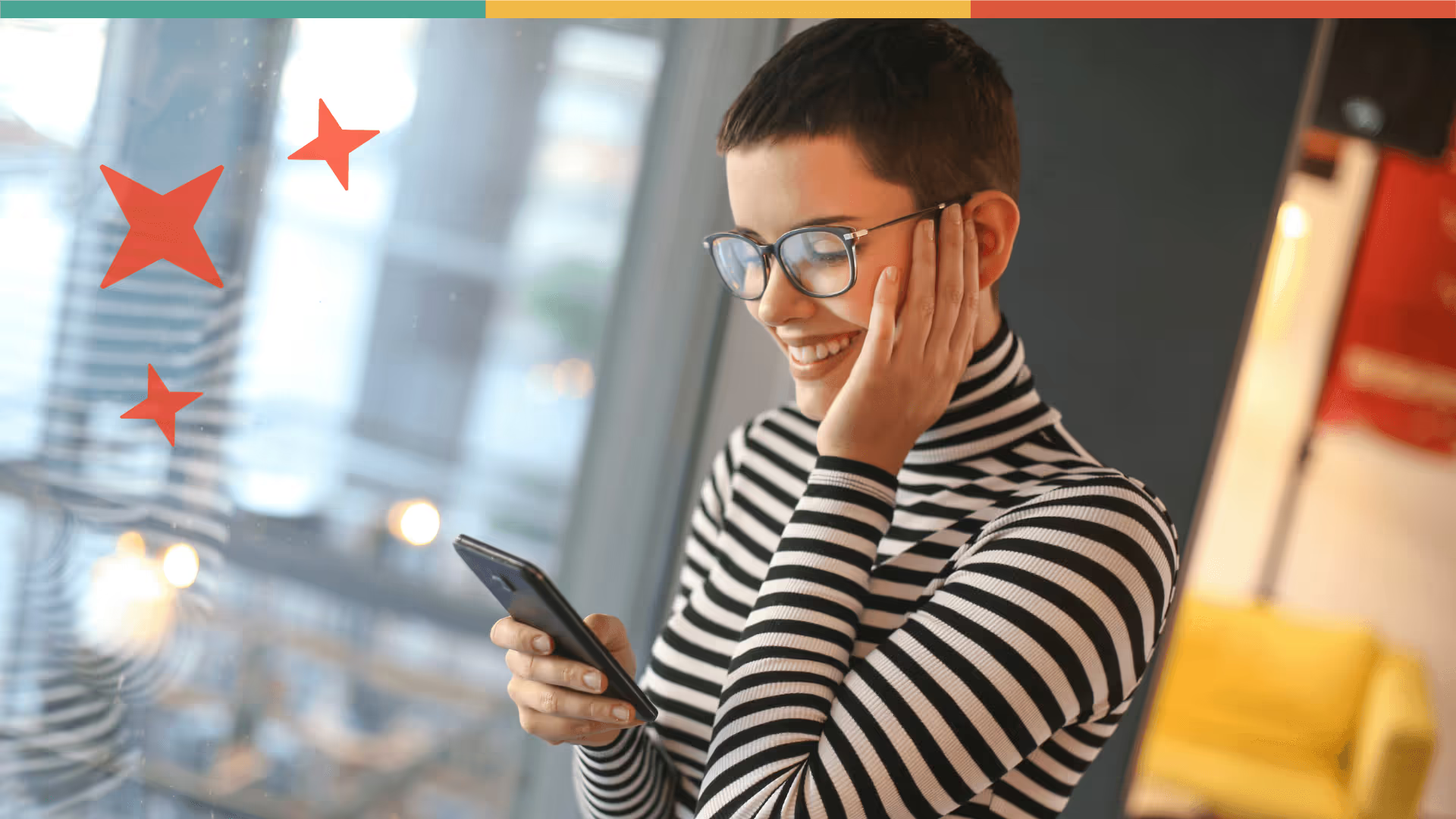
User interface (UI): The look and layout of a product or the aesthetic elements that you see when using the product is called the user interface. Think, typography, colors, designing of elements, using icons and graphics, background images, the hierarchy of information on the screen – all of that comes under UI.
User experience (UX): The journey or experience of a user as they go through a product to achieve their goal is the user experience. This focuses on the structure of the app and the ease of finding solutions. Things like the order of screens, text, prompts, options for actions you can take – all of these things make it either easier or harder to get to your desired end goal on an app.

Don Norman came up with the term ‘user experience’ in the ’90s, in fact, he was perhaps the first person to have ‘UX’ in his job title! His research on usability and behavioral science laid the foundation of user experience today. Here’s how he describes it: “A product is more than the product. It is a cohesive, integrated set of experiences. Think through all of the stages of a product or service – from initial intentions through final reflections, from first usage to help, service, and maintenance. Make them all work together seamlessly.”
But how do you do it?
How do you create a seamless mobile app UX?
1. Create an awesome onboarding/login experience
Onboarding is the process that takes you from opening an app for the first time, to getting set up (whether this means creating an account, signing up, or just jumping straight into using the app). It’s the first impression, that sets the tone for what users can expect from the rest of your app experience. This means if the onboarding is generally swift, efficient, uncomplicated, and pleasant – people are likely to stick around!
If you’re looking for an easy way to create an awesome onboarding experience on your Adalo, we’ve got you covered with this awesome cloneable kit! It has five different versions to choose from to help you with the sign-up section of your app.
2. Make navigation a no-brainer
People have used mobile apps long enough to know their way around! This is why it’s so important to make your app navigation easy and intuitive so that your users find exactly what they’re looking for in the first place they look for it. App users should always know where they are, and how to get to where they want to go. This means your menu categories, navigation bar, and movement from one screen to the next should be easy to understand.
Here are a few tips:
- Allow users to go ‘back’ easily
- Keep the navigation buttons clearly visible at all times
- Use the navigation drawer for Android, and the tab bar for iOS to make navigation easy

3. Keep your screens clutter-free
While this does fall under the scope of UI, remember that clarity is a big part of UX. Can people clearly identify where they need to go on your app? Too many elements like images, icons, buttons, and text can end up being overwhelming and confusing.
In general, keep these points in mind for clutter-free screens.
1. Focus on no more one key action per screen, with up to 7 total options
2. Keep headlines and text brief and clear (we’ve got a blog on writing copy for your app right here!)
3. Use white space wisely
Fun science fact!
There’s something called ‘Miller’s Law’ that says the capacity of immediate human memory is about 7 items. Apps like Instagram generally have no more than 7 possible actions on a single screen. If you open your feed, you can do any of the following:
1. View a story
2. Interact with a post (like, comment, share)
3. Search for something
4. View reels
5. Go to notifications
6. Check your DMs
7. Go to your profile
4. Keep your content skim-friendly
Compared to a laptop or a desktop, mobile screens are a lot smaller! Fitting all the information you’d like can sometimes be a challenge, especially if you want it to still be easy to read. The fact is that users rarely ‘read’ content. They usually just skim through it, picking up on key phrases and words.
If you want to improve readability, the best way to do it is to keep the content brief, concise, and clear!
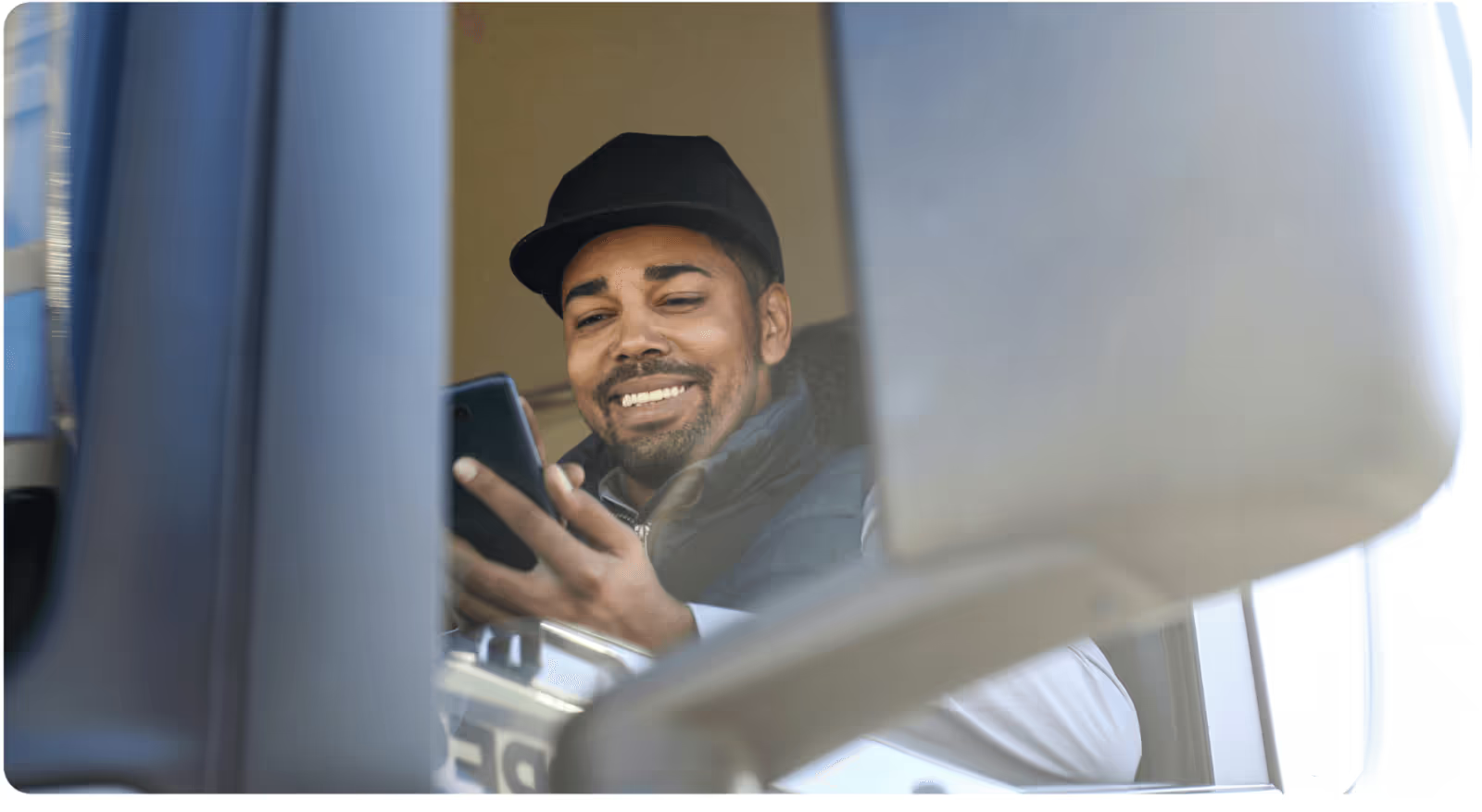
5. Make tap targets easy
Tap targets are buttons, links, and places where a user needs to tap to engage with an element. There are few things more frustrating than having to fidget and find the right place to tap on your screen, especially if you can’t do it with your thumb.
Two things matter here: Size, and spacing!
Size: Your goal should be to make interface elements large and comfy enough to capture these actions. People use their thumbs more than any other finger while using their smartphones. If you’re wondering how to choose an appropriate size for buttons and other tap targets, Apple’s iPhone Human Interface Guidelines recommend a minimum target size of 44 pixels wide x 44 pixels tall. In the Windows Phone UI Design and Interaction Guide, Microsoft suggests a touch target size of 9mm/34pxwith a minimum touch target size of 7mm/26px.
Spacing: If tap targets are placed too close to each other, the chances of someone missing the target or accidentally hitting the wrong one are much higher. Keep them comfortably spaced away from each other to minimize errors!

6. Accessibility makes everyone happy
Today, people across age brackets and exposure all use mobile apps. This is why it’s essential to consider diverse needs when designing an app, given that about 15% of the world's population lives with some form of disability.
By making designs ‘accessible’, we can create the same experience for everyone, regardless of any visual, speech, auditory, or physical differences. But why does this matter? As a designer, developer, or maker, you have the opportunity to make technology better… not just for a few people, but for everyone!
7. Best practices for buttons
It’s best to keep app buttons easy, familiar, and non-instrusive. Here are a couple of common button designs, along with some things to keep in mind!
1. Common types of buttons: Filled rectangle with round edges, filled rectangle with square edges, ghost buttons
2. Have enough whitespace between buttons and other design elements
3. Make sure buttons are located in places where users can see them easily
4. Label your buttons clearly with the intended action, keep them as direct as possible. E.g. ‘Add to Cart’, ‘Sign Up, ‘Book Now’.
UX design is constantly evolving as technology becomes a more essential and accessible part of our lives. In the end, if you want to build a mobile app with great UX, you can’t design a product that only you want to use. You can’t simply follow all the latest UX design trends and hope for the best. At the core of the best app design and experience is one thing only: the user.
We’ve taken the liberty of breaking down the process of user research for you, including some helpful tools to make it easier. By focusing on who your target users are, what they want, how they behave, and what makes them happy, you’ll end up building a successful mobile app that attracts a loyal fanbase.